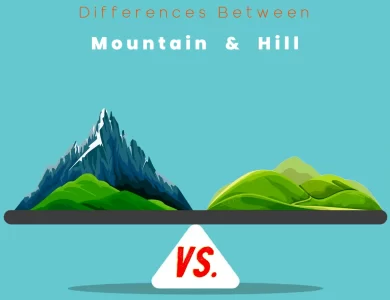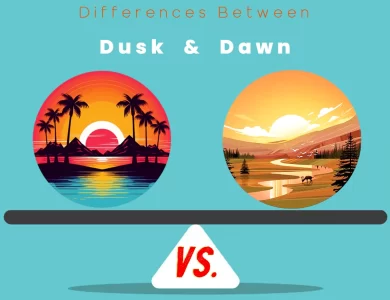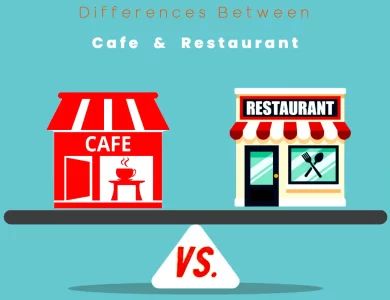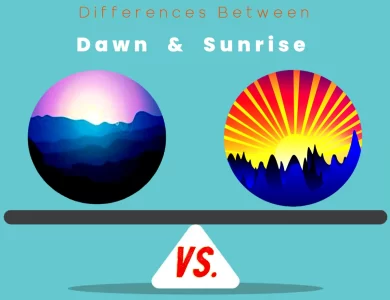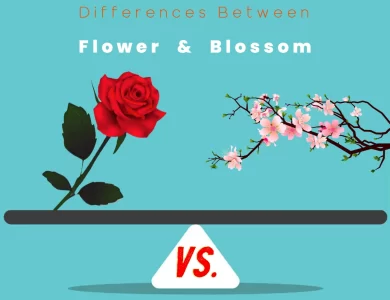| Aspect | Files | Folders |
|---|---|---|
| Definition | Individual data storage units containing content. | Organizational containers that hold and categorize files. |
| Hierarchy and Structure | Standalone entities with no internal hierarchy. | Hierarchical structures, allowing for subfolders. |
| Attributes and Properties | Contain actual data or content. | Act as containers storing references and metadata. |
| Naming and Extensions | Given descriptive names and file extensions. | Named based on categories, broader than file names. |
| Manipulation and Management | Can be opened and edited directly. | Used for grouping and organizing files. |
| Storage and Size | File size varies based on content. | Minimal storage footprint; structure for data. |
| Access and Permissions | Individual files can have specific permissions. | Access control applied to multiple files in a folder. |
| Navigation and Search | Located based on file names, extensions, or content. | Provide structured navigation through data. |
| Backup and Recovery | Important data units to be backed up individually. | Backup containers that store groups of related files. |
| Sharing and Collaboration | Shared individually; focus on content sharing. | Group collaboration; access control at folder level. |
| Security Considerations | Individual files can have distinct security settings. | Security settings applied to all files within a folder. |
| Archiving and Storage | Archived individually; moved to a separate location. | Can be used to create structured archives for files. |
| File Management Tools | Opened and edited with specific software applications. | Managed and organized through file explorer tools. |
| Version Control | Version control systems track changes at the file level. | Not used for version control; focus on file management. |
In this comprehensive exploration, we’ll unravel the distinctive characteristics, purposes, and functionalities of files and folders, shedding light on when to use one over the other and how they can synergize to streamline your digital life. From their role in data storage and organization to their impact on collaboration and security, we’ll leave no byte unturned.
Differences Between File and Folder
The main differences between File vs Folder lie in their roles and attributes. Files are individual data storage units containing content, while folders act as organizational containers that hold and categorize files. Files contain actual data, such as documents, images, or videos, while folders store references and metadata, providing a hierarchical structure for data organization. Files are accessed and managed individually, whereas folders are used for grouping and organizing related files. When it comes to backup, files are backed up individually, while folders serve as containers for groups of related files. Understanding these distinctions is crucial for effective digital information management.
Definition and Purpose
Files: The Foundation of Data
Files are the digital counterparts of traditional documents or data storage units. They can contain various types of information, including text, images, videos, audio, and more. Files are the carriers of content and are typically created or obtained for specific purposes. They serve as the raw material of your digital work, such as documents, images, or multimedia presentations.
Folders: Organizing Chaos
Folders, on the other hand, are like digital containers that help you organize your files efficiently. They are directories or directories, used to group related files together. Folders are indispensable for maintaining order in your digital universe, ensuring that files are stored in a structured manner. Think of them as the digital equivalent of physical file cabinets or drawers.
Hierarchy and Structure
Files: Singular Entities
Files are discrete, individual entities. Each file stands alone and holds a unique set of data. They are like individual pieces of a puzzle, and when combined, they create a complete picture. Files can be categorized based on their format or content type, such as text files, image files, or audio files.
Folders: Hierarchical Frameworks
Folders, on the other hand, are hierarchical in nature. You can create subfolders within folders, allowing you to create a structured system for organizing your files. This hierarchy enables you to group related files together and navigate through your data with ease. Folders provide the organizational framework that files rely on.
| File Example | Folder Example |
|---|---|
| Resume.docx | Work Documents |
| Family.jpg | Personal Photos |
| Song.mp3 | Music Collection |
Attributes and Properties
Files: Content Carriers
Files primarily serve as carriers of content. They contain the actual data that you create or download. For instance, a Word document file stores the text and formatting of a document, while an image file holds the visual information of a picture.
Folders: Containers of Files
Folders, on the other hand, do not contain content themselves; they are containers that hold files. Folders are like the envelopes that keep your files organized. They store metadata and references to files within them, helping you locate and manage your data efficiently.
Naming and Extensions
Files: Descriptive Names
Files are usually given descriptive names that reflect their content or purpose. For example, a file named “AnnualReport2023.pdf” clearly indicates its content and the year it represents. Files also have file extensions that denote their format, such as .docx for Word documents or .jpg for images.
Folders: Organizational Labels
Folders, on the other hand, are named to reflect the category or purpose of the files they contain. Their names are typically broader in scope compared to file names. For instance, a folder named “Vacation” may contain multiple image files with specific names like “BeachSunset.jpg” or “MountainHike.jpg.”
Manipulation and Management
Files: Editing and Access
Files can be opened and edited directly. For instance, you can open a text file to modify its content or an image file to make edits. Files are meant for active use, and you interact with them to create, edit, and save changes.
Folders: Grouping and Sorting
Folders are not meant for direct interaction like files. Instead, they serve as containers for files, allowing you to group related files together. You manage folders by creating, renaming, moving, or deleting them. Folders play a crucial role in organizing and structuring your digital workspace.
Storage and Size
Files: Size Matters
The size of a file depends on its content. Text files are generally smaller in size, while multimedia files like videos can be much larger. File size impacts storage requirements, especially when dealing with limited disk space or cloud storage limitations.
Folders: Virtual Containers
Folders themselves do not occupy much storage space. They are like labels or directories that help you access and organize files. However, the number of folders and the organization structure you create can influence how efficiently you can manage and find your files.
Access and Permissions
Files: Privacy Concerns
Files often have specific access permissions associated with them. You can set who can read, edit, or delete a file, making them useful for managing privacy and security. For example, you can restrict access to sensitive documents to ensure confidentiality.
Folders: Managing Access
Folders can also have access permissions, and they offer a way to manage access to multiple files at once. This is particularly helpful when you want to grant or restrict access to a group of related files. Folder-level permissions simplify the management of security settings.
Files: Find the Needle
Locating a specific file can be challenging, especially if you have numerous files scattered across your storage. File names and file extensions are crucial for searchability. You can use search functions to find files based on their names, content, or metadata.
Folders: The Roadmap
Folders act as a roadmap to your files. They provide a structured way to navigate through your data. When you know the folder structure, you can quickly locate files within the context of their organization. Folders simplify the process of finding related files.
Backup and Recovery
Files: Precious Content
Files often contain valuable information, and losing them can be devastating. Creating backups of important files is essential to ensure data recovery in case of accidents, hardware failures, or data corruption. Backup strategies are crucial for file preservation.
Folders: Data Repositories
Folders play a significant role in organizing your backups. You can create backup folders or directories to store copies of important files. This helps you maintain a structured approach to data backup and simplifies the recovery process.
File Types and Formats
Files: Diverse Formats
Files come in various types and formats, depending on the software used to create them. For example, text files can be in formats like .txt, .docx, or .pdf, while image files can be .jpg, .png, or .gif. Each file type serves a specific purpose and can be opened and edited using compatible software.
Folders: Format Agnostic
Folders, in contrast, do not have specific formats or types. They are a universal organizational tool that can be used to structure and manage any kind of file, regardless of its format. This versatility makes folders essential for maintaining a coherent file organization system.
Sorting and Filtering
Files: Individual Characteristics
Files can be sorted and filtered based on their individual characteristics, such as file name, date modified, or file size. Sorting files in ascending or descending order helps you quickly locate specific files within a folder.
Folders: Grouping and Categorization
Folders are more about grouping and categorizing files based on shared attributes or purposes. They provide a higher level of organization, allowing you to store related files together within a common directory. This grouping simplifies access and management.
Duplication and Replication
Files: Duplicate Files
Files can be duplicated or replicated within the same or different folders. Duplicate files are exact copies of the original and may lead to storage inefficiencies if not managed properly. However, they can be useful for backup purposes or version control.
Folders: No Replication
Folders themselves are not duplicated; instead, they serve as unique containers for files. While you can create multiple folders with the same name in different locations, each folder is distinct and can have its own set of files.
Version Control
Files: Tracking Changes
Files can be version-controlled, especially in collaborative environments or for software development projects. Version control systems like Git allow you to track changes, revisions, and collaboration history for individual files.
Folders: Not for Version Control
Folders themselves are not typically used for version control. Instead, version control focuses on tracking changes to files within folders. Folders provide the organizational structure for versioned files.
Backup Strategies
Files: Selective Backups
When it comes to creating backups, you can choose specific files to back up based on their importance. This selective approach allows you to prioritize critical data for backup while excluding less essential files.
Folders: Comprehensive Backups
Alternatively, you can perform comprehensive backups at the folder level. This method backs up all files and subfolders within a designated directory, ensuring that all related data is preserved in the backup.
Sharing and Collaboration
Files: Sharing Units
Files are the primary units of sharing and collaboration. You can send, receive, and collaborate on specific files with others. File sharing platforms and cloud storage services often focus on sharing individual files.
Folders: Group Collaboration
Folders play a role in collaboration by organizing related files for group access. When you share a folder, you grant access to all files within it, making it an efficient way to collaborate on a collection of documents or media.
Security Considerations
Files: Individual Security
Security measures, such as encryption or password protection, can be applied to individual files to safeguard their contents. This allows for granular control over file-level security.
Folders: Group Security
Folders, when secured, provide a way to protect multiple files at once. Securing a folder ensures that all files within it inherit the same security settings, simplifying access control.
Archiving and Storage
Files: Archived Items
Old or infrequently accessed files can be individually archived to free up storage space. Archiving preserves the file but moves it to a separate location, reducing clutter in the active file system.
Folders: Hierarchical Archiving
Folders can also be used for archival purposes. You can create archive folders to store entire collections of files that are no longer in regular use. This maintains the hierarchy and organization of archived data.
File Management Tools
Files: File Editors
Files are typically opened and edited using specific software applications tailored to their formats. For example, text editors for text files, image editors for image files, and so on.
Folders: File Explorers
Folders are managed and organized using file explorer or file manager applications. These tools allow you to create, move, rename, and delete folders, as well as navigate through your directory structure.
Backup and Recovery Strategies
Files: Selective Restoration
In the event of data loss, you can selectively restore individual files from backups. This allows you to recover specific items without affecting others.
Folders: Folder Restoration
Restoring an entire folder from a backup brings back all the files and subfolders within it. It’s a holistic approach to recovering a set of related data.
File or Folder: Which One is Right Choose for You?
In the digital landscape, where information reigns supreme, you’re often faced with the choice of whether to use files or folders to manage your data effectively. Both files and folders have their unique strengths and purposes, and making the right choice depends on your specific needs and workflow. So, let’s dive deeper into the considerations that can help you decide when to use files, when to use folders, and when to use a combination of both.
The Power of Files
When to Use Files
Files are your go-to choice when you want to focus on individual pieces of content or data. Consider using files in the following scenarios:
- Document Creation: When you’re crafting a standalone document, such as a report, essay, or presentation.
- Media Editing: When you’re working with multimedia files like images, videos, or audio and need to edit them.
- Data Storage: For storing specific pieces of information, such as spreadsheets, databases, or PDFs.
Pros of Using Files
- Content-Centric: Files are content-centric and hold the actual data you work with.
- Easy Sharing: You can easily share specific files with others.
- Granular Control: You have precise control over individual files, including permissions and version control.
The Versatility of Folders
When to Use Folders
Folders excel at organizing and categorizing related files. Consider using folders in the following situations:
- Project Management: When you have multiple files related to a single project or task.
- Data Classification: For grouping files by categories, such as work, personal, or hobbies.
- Archiving: To create a structured archive of old or infrequently used files.
Pros of Using Folders
- Organizational Power: Folders provide a hierarchical structure for grouping files, making it easier to find and manage them.
- Efficient Navigation: Navigating through folders helps maintain order in your digital workspace.
- Bulk Operations: You can perform bulk actions on files within a folder, such as moving or deleting.
The Synergy of Files and Folders
When to Combine Files and Folders
Often, the most effective approach involves using both files and folders together. Consider combining them in the following scenarios:
- Project Collaboration: When working collaboratively on a project, use folders to group related files, and files to contain specific content.
- Research and Reference: Organize research materials in folders and use files for individual documents or data.
- Complex Data Structures: When dealing with complex data, use folders to provide a structural framework and files to store data points.
Pros of Using Both
- Efficient Organization: You benefit from both the granularity of files and the structure of folders.
- Collaborative Ease: Collaboration is streamlined with organized folders, and individual content is easily accessible through files.
- Maintain Order: Using both files and folders allows you to strike a balance between granularity and structure.
Choosing the Right Approach for You
Your Workflow Matters
Your workflow and the nature of your digital tasks play a crucial role in determining whether files, folders, or a combination of both is right for you.
- Creative Professionals: Graphic designers, video editors, and writers often rely heavily on files for their content creation tasks. Folders help them organize and manage projects effectively.
- Researchers: Researchers need a combination of files and folders to organize their data, with files holding individual papers, and folders categorizing research by topic or project.
- Everyday Users: Everyday users can benefit from a mix of files and folders for organizing personal and work-related documents and media.
Consider Your Digital Environment
Consider the tools and software you use in your digital environment. Some software applications are file-centric, while others are folder-centric. Adapting your approach to match your software can enhance your productivity.
- File-Centric Tools: If you predominantly use software that focuses on individual files, such as Microsoft Word or Adobe Photoshop, prioritize files in your organization.
- Folder-Centric Tools: If your workflow revolves around software that emphasizes folders, such as project management platforms or content management systems, leverage folder structures.
Conclusion
Ultimately, the choice between files, folders, or a combination of both depends on your specific needs, tasks, and digital environment. Each has its own strengths and purposes, and understanding when to use them can significantly boost your efficiency and organization in the digital realm.
FAQs
A file is a digital data storage unit that contains specific content, such as text, images, videos, or other forms of information.
A folder is an organizational container used to group and categorize files. It helps create a structured hierarchy for managing files.
Files are standalone entities with no internal hierarchy, whereas folders are hierarchical structures that can contain subfolders.
Yes, files can have specific access permissions, but folders are often used to manage access control at a broader level, affecting multiple files within them.
Files are backed up individually, making it possible to restore specific files. Folders are used to create structured backups, preserving groups of related files.
Use files when you want to focus on individual content, such as documents or media. Use folders when you need to organize and categorize related files or create a hierarchical structure.
Absolutely! Combining files and folders is often the most efficient approach, allowing for content granularity and structural organization.
Files are located based on their names, extensions, or content. Folders provide a structured navigation framework through your data.
Yes, folders can have security settings applied, and they provide a way to protect multiple files within them with the same security measures.
Yes, files are typically shared individually, while folders are used for group collaboration, streamlining access control at a folder level.
Read More:
Contents
- Differences Between File and Folder
- Definition and Purpose
- Hierarchy and Structure
- Attributes and Properties
- Naming and Extensions
- Manipulation and Management
- Storage and Size
- Access and Permissions
- Navigation and Search
- Backup and Recovery
- File Types and Formats
- Sorting and Filtering
- Duplication and Replication
- Version Control
- Backup Strategies
- Sharing and Collaboration
- Security Considerations
- Archiving and Storage
- File Management Tools
- Backup and Recovery Strategies
- File or Folder: Which One is Right Choose for You?
- FAQs