
The main differences between Windows Vista and Windows 7 lie in their performance, compatibility, and user experience. While Windows Vista introduced the visually appealing Aero Glass interface, it demanded higher system resources, resulting in performance issues, especially on older hardware. On the other hand, Windows 7 refined the Aero interface, making it more efficient, and improved compatibility, allowing it to run smoothly on a wider range of computers. Windows 7 also offered enhanced user-friendliness with features like Jump Lists and Libraries, making it a more seamless and intuitive operating system.
| Feature / Aspect | Windows Vista | Windows 7 |
|---|---|---|
| User Interface | Aero Glass interface with translucent windows | Enhanced Aero interface with improved aesthetics |
| Start Menu | Redesigned with a cleaner, more appealing look | Streamlined design for better organization |
| Taskbar Enhancements | Introduced a visually pleasing taskbar | Taskbar with Jump Lists for quick access |
| Performance | Demanding on system resources, initial issues | Improved performance, better optimization |
| Compatibility | Many older apps and drivers not compatible | Improved backward and forward compatibility |
| System Requirements | High hardware demands, demanding on older PCs | Lower hardware requirements, accessible to more |
| Networking and Sharing | Network and Sharing Center introduced | HomeGroup for simplified file and printer sharing |
| Search and Organization | Introduced Windows Search, resource-intensive | Enhanced search with improved indexing |
| Security | Introduced UAC, Windows Defender, some intrusion | Enhanced UAC, Windows Security Essentials |
| Gaming Experience | Introduced DirectX 10, but resource-demanding | Enhanced DirectX 11 with improved efficiency |
| Editions | Multiple editions, including Ultimate | Streamlined editions for easier selection |
| Backup and Restore | Backup and Restore Center (less user-friendly) | Improved Backup and Restore tool |
| Virtualization | Windows Virtual PC for multiple OS (business) | Windows XP Mode for better backward compatibility |
| Multitouch Support | Limited support, not fully integrated | Enhanced support with better integration |
| Taskbar Features | Lack of Jump Lists for efficient navigation | Introduced Jump Lists for better navigation |
| File Management | Libraries with some learning curve | Enhanced Libraries and introduction of Snap |
| Media Streaming | Windows Media Player 11, not very user-friendly | Play To feature for easy media streaming |
Windows Vista and Windows 7 are like siblings from the same family but with unique qualities. While one introduced a mesmerizing new interface and security enhancements, the other refined the experience, focusing on performance, compatibility, and user-friendliness.
Differences Between Windows Vista and Windows 7
User Interface: Aesthetic Evolution
Windows Vista:
Windows Vista marked a significant departure from its predecessor, Windows XP, in terms of aesthetics. The Aero Glass interface was introduced, offering sleek, translucent window frames and animated taskbar thumbnails. This visual overhaul aimed to provide a more modern and appealing user experience.
Aero Glass also brought forth the Windows Sidebar, featuring useful gadgets like a clock, calendar, and weather updates. The Start menu underwent a makeover, with a cleaner, more visually appealing design.
| Feature | Description |
|---|---|
| Aero Glass | Translucent window frames and animated taskbar |
| Windows Sidebar | Gadgets for quick access to information |
| Start Menu Redesign | A cleaner, more visually appealing design |

Windows 7:
Windows 7 continued the journey started by Vista, refining and enhancing the Aero interface. The taskbar underwent a transformation, introducing a feature known as “Jump Lists” for quick access to recent files and tasks. The Start menu received a more streamlined design, making it easier for users to find and launch applications.
One of the notable features in Windows 7 was the ability to pin applications to the taskbar for easy access. This feature offered a level of customization that was missing in Windows Vista.
| Feature | Description |
|---|---|
| Taskbar Enhancements | Introduction of “Jump Lists” |
| Start Menu Streamlined | Improved accessibility and organization of programs |
| Taskbar Pinning | Ability to pin applications for quick access |

Performance: Under the Hood Improvements
Windows Vista:
While Windows Vista brought several visual enhancements, it was often criticized for its performance issues, particularly in the early days. The Aero interface demanded more system resources, leading to slower performance on older hardware.
Another aspect that affected performance was the User Account Control (UAC) feature. Although it improved security by prompting users for administrative actions, it was often seen as intrusive.
| Performance Aspect | Description |
|---|---|
| System Resource Demands | Aero interface required more resources |
| User Account Control (UAC) | Security feature perceived as intrusive |
Windows 7:
In contrast, Windows 7 was designed with performance improvements in mind. Microsoft optimized the operating system to run efficiently on a wider range of hardware. The result was a snappier and more responsive experience, even on older computers.
The UAC feature was refined in Windows 7 to be less intrusive. Users could now customize the level of security prompts, striking a better balance between security and usability.
| Performance Aspect | Description |
|---|---|
| Improved Hardware Support | Optimized for a wider range of hardware |
| Enhanced UAC | Customizable, less intrusive User Account Control |
Compatibility: Backward and Forward
Windows Vista:
One of the significant challenges with Windows Vista was its compatibility with older software and hardware. Many existing applications and drivers were not compatible with the new OS, causing frustration for users who needed to upgrade.
The introduction of new technologies like the Windows Display Driver Model (WDDM) for graphics also posed challenges, as it required updated drivers from hardware manufacturers.
| Compatibility Aspect | Description |
|---|---|
| Application and Driver Compatibility | Many older apps and drivers not compatible |
| WDDM Graphics Model | Required updated drivers from manufacturers |
Windows 7:
Windows 7 addressed the compatibility issues that plagued Vista. Microsoft introduced a “Windows XP Mode,” which allowed users to run older Windows XP applications within a virtual environment, ensuring better backward compatibility.
Additionally, the User Account Control (UAC) customization in Windows 7 meant that it was easier to run applications that required administrative privileges without encountering as many compatibility hurdles.
| Compatibility Aspect | Description |
|---|---|
| Windows XP Mode | Supported older applications within a virtual environment |
| Improved UAC | Easier execution of applications requiring admin privileges |
System Requirements: The Hardware Barrier
Windows Vista:
Windows Vista had relatively high system requirements compared to its predecessors. The demanding Aero interface and other features required a powerful PC to function smoothly. This led to frustration for users with older hardware, as they often needed to upgrade their systems to run Vista effectively.
| System Requirement | Description |
|---|---|
| High Hardware Demands | Aero and other features necessitated powerful hardware |
Windows 7:
Recognizing the hardware limitations faced by many users, Windows 7 was designed to be more forgiving. It had lower system requirements than Windows Vista, making it accessible to a broader range of computers. This was a welcome change for those who didn’t want to invest in new hardware.
| System Requirement | Description |
|---|---|
| Lower Hardware Demands | More accessible to a broader range of computers |
Networking and Sharing: Enhanced Connectivity
Windows Vista:
Windows Vista introduced a feature called “Network and Sharing Center” to simplify the management of network connections. It allowed users to set up and configure networks more easily, making it a significant improvement over Windows XP.
However, the early versions of Vista faced criticism for compatibility issues with some network devices and third-party firewalls.
| Networking and Sharing Aspect | Description |
|---|---|
| Network and Sharing Center | Simplified network setup and management |
| Compatibility Issues | Problems with some network devices and firewalls |
Windows 7:
Building on the foundation laid by Vista, Windows 7 improved networking and sharing capabilities. HomeGroup was introduced, enabling easy file and printer sharing among computers on the same network. This feature simplified the sharing of resources, making it a more seamless experience for users.
Windows 7 also addressed many of the compatibility issues with network devices and third-party software, resulting in a smoother networking experience.
| Networking and Sharing Aspect | Description |
|---|---|
| HomeGroup | Simplified file and printer sharing |
| Improved Compatibility | Fewer issues with network devices and software |
Search and Organization: Finding What You Need
Windows Vista:
Windows Vista introduced Windows Search, a significant improvement in file and content searching. This feature allowed users to quickly find files, emails, and other data on their computers. However, the initial indexing process could be resource-intensive, affecting system performance temporarily.
| Search and Organization Aspect | Description |
|---|---|
| Windows Search | Improved file and content search functionality |
| Resource-Intensive Indexing | Initial indexing process could impact performance |
Windows 7:
Windows 7 continued to enhance the search functionality introduced in Vista. The indexing process was optimized to be less resource-intensive, providing a smoother experience. Libraries, a new organizational feature, allowed users to consolidate files from various locations into a single view, simplifying content organization.
| Search and Organization Aspect | Description |
|---|---|
| Enhanced Search | Improved indexing process for better performance |
| Libraries | Consolidation of files for easier organization |
Security: Balancing Protection and User Experience
Windows Vista:
Windows Vista aimed to bolster security with features like User Account Control (UAC) and Windows Defender. UAC, while effective, was often criticized for its frequency of prompts, which some users found disruptive. Windows Defender was a basic anti-malware tool, but it lacked the comprehensive protection provided by third-party security software.
| Security Aspect | Description |
|---|---|
| User Account Control (UAC) | Frequent prompts, often seen as disruptive |
| Windows Defender | Basic anti-malware tool, limited protection |
Windows 7:
Windows 7 continued to refine the security features introduced in Vista. The User Account Control (UAC) was made less intrusive through user customization options. Additionally, Windows Security Essentials, a free antivirus program, was made available, providing better protection against malware.
| Security Aspect | Description |
|---|---|
| Improved UAC | Customizable, less intrusive User Account Control |
| Windows Security Essentials | Free antivirus software for better protection |
Gaming Experience: Play On!
Windows Vista:
Windows Vista introduced DirectX 10, a graphics technology that offered improved visuals and gaming performance. However, the demand for system resources due to the new Aero interface sometimes offset these gains, leading to mixed experiences for gamers.
| Gaming Aspect | Description |
|---|---|
| DirectX 10 | Enhanced graphics technology for better gaming |
| Resource Demands | Aero interface could impact gaming performance |
Windows 7:
Windows 7 took gaming to the next level with DirectX 11, offering even better graphics and gaming performance. The operating system was also more efficient, ensuring that gamers could enjoy an improved experience without the resource demands of Vista.
| Gaming Aspect | Description |
|---|---|
| DirectX 11 | Enhanced graphics technology for superior gaming |
| Improved Efficiency | Better gaming experience with lower resource demands |
Editions: Choices Galore
Windows Vista:
Windows Vista was available in multiple editions, which could be a bit confusing for consumers. These editions included Windows Vista Home Basic, Home Premium, Business, and Ultimate. The Ultimate edition, in particular, was feature-rich but came at a premium price.
| Editions | Description |
|---|---|
| Multiple Editions | Home Basic, Home Premium, Business, and Ultimate |
| Premium Priced | Ultimate edition came at a higher price point |
Windows 7:
Windows 7 also came in multiple editions, but the lineup was streamlined for better clarity. The editions included Windows 7 Starter, Home Basic, Home Premium, Professional, and Ultimate. The improved organization of editions made it easier for users to choose the version that best suited their needs.
| Editions | Description |
|---|---|
| Streamlined Lineup | Starter, Home Basic, Home Premium, Professional, Ultimate |
Media and Entertainment: Enjoying Content
Windows Vista:
Windows Vista introduced Windows Media Center, a multimedia platform that allowed users to enjoy music, videos, and live TV. It also supported DVD playback, which was an improvement over Windows XP.
| Media and Entertainment Aspect | Description |
|---|---|
| Windows Media Center | Multimedia platform for music, videos, live TV |
| DVD Playback | Supported DVD playback |
Windows 7:
Building on Vista’s foundation, Windows 7 enhanced the media experience with an improved Windows Media Center. It added features like Internet TV and enhanced library management. Windows 7 also included native support for more media formats, reducing the need for third-party codecs.
| Media and Entertainment Aspect | Description |
|---|---|
| Enhanced Media Center | Added features like Internet TV and library management |
| Native Media Format Support | Supported a wider range of media formats |
Virtualization: A Step Forward
Windows Vista:
Windows Vista introduced Windows Virtual PC, a tool that allowed users to run multiple operating systems simultaneously on a single physical machine. While it was a valuable feature, it was mainly aimed at businesses and advanced users.
| Virtualization Aspect | Description |
|---|---|
| Windows Virtual PC | Enabled running multiple OS simultaneously |
| Targeted at Businesses | More geared towards corporate and tech-savvy users |
Windows 7:
Windows 7 took virtualization a step further with Windows XP Mode. It provided a more user-friendly approach to running older applications, particularly those designed for Windows XP. This made it easier for a broader audience to enjoy backward compatibility.
| Virtualization Aspect | Description |
|---|---|
| Windows XP Mode | Simplified running older Windows XP applications |
| Enhanced User-Friendliness | Made virtualization more accessible to a wider audience |
Backup and Restore: Safeguarding Your Data
Windows Vista:
Windows Vista introduced the “Backup and Restore Center,” a tool designed to help users create backups of their files and system settings. However, the interface and user experience were not as intuitive, making it less user-friendly for the average consumer.
| Backup and Restore Aspect | Description |
|---|---|
| Backup and Restore Center | Feature for creating backups, but not very user-friendly |
Windows 7:
Windows 7 refined the backup and restore functionality, introducing a more user-friendly tool called “Backup and Restore.” This feature made it easier for users to create backups and restore their systems or files in case of data loss or system issues.
| Backup and Restore Aspect | Description |
|---|---|
| Backup and Restore | More user-friendly backup and restore tool |
Multitouch Support: Touching the Future
Windows Vista:
Windows Vista laid the groundwork for multitouch support but did not fully embrace the touch-centric future. Touch features were limited and not as integrated into the user experience. This was partly due to the hardware limitations of the time.
| Multitouch Aspect | Description |
|---|---|
| Limited Multitouch | Basic support with limited integration into the OS |
Windows 7:
Windows 7 recognized the growing importance of touch input and improved its multitouch support. It offered better integration of touch features, making it more appealing for devices with touchscreens. This was a forward-looking move as touch-based devices became increasingly popular.
| Multitouch Aspect | Description |
|---|---|
| Enhanced Multitouch | Improved support with better integration into the OS |
Windows Vista:
While Windows Vista introduced the Aero interface and taskbar, it lacked some of the convenient features that Windows 7 would later bring. For instance, the taskbar did not support “Jump Lists” for quick access to recent files and tasks, which made navigation less efficient.
| Taskbar Features | Description |
|---|---|
| Missing Jump Lists | Lack of quick access to recent files and tasks |
Windows 7:
Windows 7 enhanced the taskbar with the introduction of “Jump Lists.” This feature allowed users to access recent files and tasks directly from the taskbar, streamlining navigation and improving overall efficiency.
| Taskbar Features | Description |
|---|---|
| Jump Lists | Quick access to recent files and tasks from the taskbar |
File Management: Libraries and Snap
Windows Vista:
Windows Vista offered file management improvements with the introduction of Libraries. Libraries allowed users to consolidate files from different locations into a single view, simplifying organization. However, some users found it less intuitive to use.
| File Management Aspect | Description |
|---|---|
| Libraries | Consolidation of files but with a learning curve |
Windows 7:
Windows 7 continued to build on the concept of Libraries, making them more user-friendly and intuitive. Snap, a new feature, allowed users to quickly arrange and compare open windows, improving multitasking and productivity.
| File Management Aspect | Description |
|---|---|
| Enhanced Libraries | Improved user-friendliness and intuitiveness |
| Snap | Enhanced multitasking and window management |
Media Streaming: Sharing Your World
Windows Vista:
Windows Vista introduced Windows Media Player 11, which offered media sharing options. However, the media streaming capabilities were not as streamlined and user-friendly as they would become in Windows 7.
| Media Streaming Aspect | Description |
|---|---|
| Media Player 11 | Offered media sharing, but not very user-friendly |
Windows 7:
Windows 7 improved media streaming with a feature known as “Play To.” This allowed users to easily stream media to compatible devices on their home network, making it a more enjoyable and user-friendly experience for sharing digital content.
| Media Streaming Aspect | Description |
|---|---|
| Play To | User-friendly media streaming to compatible devices |
DirectX and Gaming: Advancing Graphics
Windows Vista:
Windows Vista introduced DirectX 10, which marked a significant advancement in graphics technology. This opened up possibilities for more visually stunning games, but the demanding Aero interface sometimes offset the gains in gaming performance.
| Gaming and DirectX Aspect | Description |
|---|---|
| DirectX 10 | Improved graphics but with resource demands |
Windows 7:
Windows 7 continued the DirectX journey with DirectX 11. It not only enhanced graphics but also maintained system efficiency, ensuring that gamers could enjoy an improved gaming experience without the resource demands of Vista.
| Gaming and DirectX Aspect | Description |
|---|---|
| DirectX 11 | Superior graphics with better efficiency |
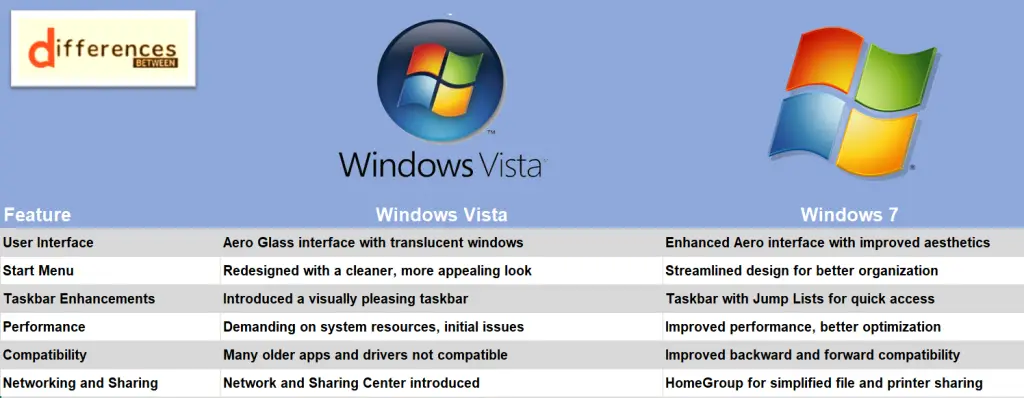
Windows Vista or Windows 7: Which One is Right Choose for You?
Selecting the right operating system for your needs is a crucial decision. Windows Vista and Windows 7, while both products of Microsoft, offer different experiences and capabilities. To determine which one is right for you, consider your specific requirements and priorities.
Windows Vista: When to Choose
- Legacy Hardware: If you have older hardware that doesn’t meet the higher system requirements of Windows 7, Windows Vista may be a more suitable choice. Vista is less resource-demanding than its successor, making it a better fit for older computers.
- Nostalgia: If you have a fondness for the Aero Glass interface and the visual style of Windows Vista, or if you have legacy software that works best with Vista, this operating system can satisfy your preferences.
- Basic Computing: For basic computing tasks like word processing, web browsing, and email, Windows Vista can still get the job done. It offers a reasonable level of security and functionality for everyday tasks.
- Specific Software Compatibility: If you have software that is designed for Windows Vista and you don’t want to update or replace it, sticking with Vista may be your best option.
Windows 7: When to Choose
- Performance: Windows 7 is known for its improved performance over Windows Vista. If you have a modern or mid-range computer and want a more responsive and efficient experience, Windows 7 is a better choice.
- Compatibility: Windows 7 boasts better compatibility with a wide range of software and hardware. If you rely on a variety of applications or peripherals, you’ll find that Windows 7 is less likely to pose compatibility issues.
- User-Friendly Experience: Windows 7 introduced features like Jump Lists, improved taskbar, and Libraries, making it more user-friendly and efficient for organizing and accessing your files and tasks.
- Gaming: If gaming is a priority, Windows 7 is the better choice. It supports DirectX 11 and offers superior graphics performance, ensuring a more enjoyable gaming experience.
- Modern Security: While Windows Vista introduced User Account Control (UAC) and Windows Defender, Windows 7 further improved security with enhanced UAC and the availability of Microsoft Security Essentials, a free antivirus program.
In Conclusion
The decision between Windows Vista and Windows 7 ultimately depends on your specific needs and hardware. If you have an older computer, a preference for the Vista interface, or specific software requirements, Windows Vista may suffice. However, for modern hardware, improved performance, better compatibility, and a more user-friendly experience, Windows 7 is the superior choice. Consider your priorities and the specific tasks you need your operating system to perform when making your decision.
FAQs
Windows Vista had relatively high system requirements, demanding more powerful hardware. Windows 7, in contrast, lowered these requirements, making it more accessible to a broader range of computers.
Windows 7 is the preferred choice for gaming. It supports DirectX 11, providing superior graphics and gaming performance, while also maintaining better system efficiency.
Windows Vista faced challenges with compatibility, as many older applications and drivers were not compatible. Windows 7 improved compatibility, introducing features like Windows XP Mode to run older software seamlessly.
Windows Vista introduced the Aero Glass interface with translucent windows, while Windows 7 refined the Aero interface for improved aesthetics and introduced features like Jump Lists for enhanced user experience.
Windows 7 is generally considered more user-friendly due to its streamlined design, better organization, and features like Libraries and Jump Lists that simplify navigation and file management.
While both introduced User Account Control (UAC) and Windows Defender, Windows 7 improved security with customizable UAC and the availability of Microsoft Security Essentials, a free antivirus program.
Windows 7 is the preferred choice for multitouch support. It enhanced integration and user-friendliness for touch-based devices.
Windows 7 improved file management with enhanced Libraries, offering a more user-friendly experience for consolidating and organizing files, along with the introduction of the Snap feature for multitasking.
While both operating systems offer some backward compatibility, Windows 7 provides a more seamless experience through features like Windows XP Mode, making it easier to run older software.
Windows 7 offers improved media streaming with the “Play To” feature, making it more user-friendly for sharing digital content among compatible devices on your network.
Read More:
Contents
- Differences Between Windows Vista and Windows 7
- User Interface: Aesthetic Evolution
- Performance: Under the Hood Improvements
- Compatibility: Backward and Forward
- System Requirements: The Hardware Barrier
- Networking and Sharing: Enhanced Connectivity
- Search and Organization: Finding What You Need
- Security: Balancing Protection and User Experience
- Gaming Experience: Play On!
- Editions: Choices Galore
- Media and Entertainment: Enjoying Content
- Virtualization: A Step Forward
- Backup and Restore: Safeguarding Your Data
- Multitouch Support: Touching the Future
- Taskbar Features: Streamlining Navigation
- File Management: Libraries and Snap
- Media Streaming: Sharing Your World
- DirectX and Gaming: Advancing Graphics
- Windows Vista or Windows 7: Which One is Right Choose for You?
- FAQs





