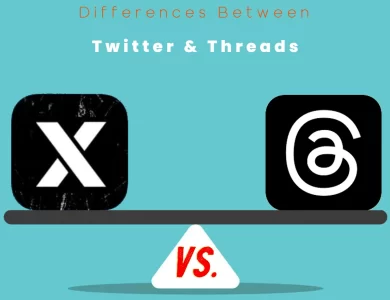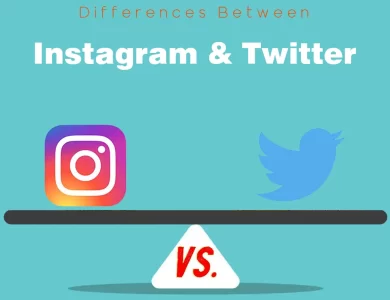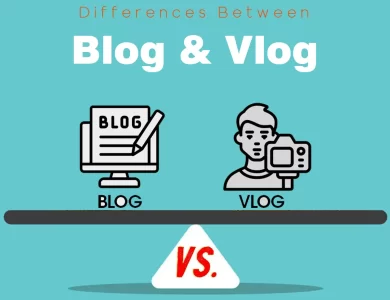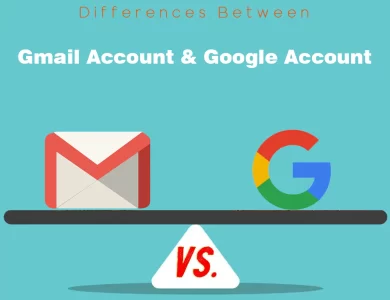| Aspect | Adobe Illustrator | Adobe Photoshop |
|---|---|---|
| Primary Function | Vector graphics creation and editing | Raster image manipulation and digital art |
| Image Scalability | Infinitely scalable vector graphics | Pixel-based images |
| Typography Handling | Ideal for precise and scalable text | Text integrated into images |
| Color Management | Supports CMYK, RGB, Pantone colors | Supports CMYK, RGB |
| File Types | AI, EPS, PDF, SVG, PNG, JPEG, etc. | PSD, PNG, JPEG, GIF, etc. |
| Workspace | Vector-based environment with paths and anchor points | Raster-based environment with layers and pixel manipulation |
| Shapes and Paths | Complex vector shapes and paths creation/editing | Limited vector capabilities, more focused on pixel editing |
| Pen Tool | Precise tool for creating and editing paths | Also offers a Pen Tool, but primarily for pixel-based work |
| Brushes | Limited brush options; more for outlining and shapes | Wide range of brushes for digital painting and effects |
| Image Manipulation | Limited raster image editing capabilities | Extensive tools for retouching, color correction, and more |
| Photo Editing | Basic photo adjustments, not the primary focus | Core functionality for photographers and photo retouching |
| Digital Painting | Basic painting tools; better suited for simple art | Robust painting tools for detailed digital artwork |
| Filters and Effects | Limited selection of filters and effects | Extensive library of filters, blending options, and more |
| Text Effects | Capable of creating stylized vector text | Offers various text effects and transformations |
| Layer Styles | Limited layer styles and effects | Wide range of layer styles, blending modes, and effects |
| Export Options | Can export to raster formats; retains vector quality | Primarily exports to raster formats with layers intact |
| Interface Customization | Limited interface customization options | Offers more customization for workspace and layout |
| Vector vs. Raster | Vector-based, suitable for crisp graphics | Raster-based, ideal for detailed image manipulation |
| Print Design | Ideal for print design due to vector scalability | Can be used for print design but with some limitations |
| Digital Design | Suitable for digital designs and web graphics | More focused on photo-based and detailed digital design |
| Integration with Other Adobe Tools | Seamless integration with other Adobe tools | Integration with other Adobe tools; common Creative Cloud platform |
When it comes to graphic design and digital art, Adobe has long been a leader with its powerful software suite. Two of the most prominent tools in this suite are Adobe Illustrator and Adobe Photoshop. While both are essential for creative professionals, they serve distinct purposes and possess unique features. Let’s dive into the key differences between Adobe Illustrator and Adobe Photoshop to help you understand which tool suits your creative needs.
Differences Between Adobe Illustrator and Adobe Photoshop
The main differences between Adobe Illustrator and Adobe Photoshop lie in their core functionalities and design focus. Adobe Illustrator is a vector-based software, perfect for creating scalable graphics like logos and typography, thanks to its precision with paths and anchor points. On the other hand, Adobe Photoshop is a raster-based tool, excelling in image manipulation, photo editing, and digital painting. While Illustrator is ideal for intricate illustrations and vector graphics, Photoshop’s strength lies in pixel-level editing and complex visual effects, making it the preferred choice for photographers and digital artists.
Purpose and Functionality
Adobe Illustrator: Adobe Illustrator is a vector-based software designed primarily for creating and editing vector graphics. Vector graphics are composed of paths defined by mathematical equations, allowing them to be infinitely scalable without losing quality. This makes Illustrator ideal for creating logos, icons, typography, and other graphics that need to be resized for various applications.
Illustrator’s workspace is centered around creating shapes, paths, and anchor points. It excels in precision-driven tasks, making it the preferred choice for projects that demand accuracy and scalability. Additionally, Illustrator supports various color modes, making it suitable for both print and web design.
Adobe Photoshop: On the other hand, Adobe Photoshop is a raster-based software tailored for image manipulation, photo editing, and digital painting. Raster graphics are composed of individual pixels, making them suitable for detailed editing of photographs and pixel-based artwork.
Photoshop’s environment is geared towards working with pixel layers, masks, and various brushes. It’s the go-to tool for retouching photos, creating digital artwork from scratch, and enhancing images with various filters and effects. Photoshop’s focus on pixel-level editing makes it an essential tool for photographers and digital artists.
Image vs. Shape Manipulation
Adobe Illustrator: Illustrator’s strength lies in manipulating vector shapes and paths. It excels at creating precise and clean graphics, making it perfect for projects like logo design, typography, and illustrations that require smooth lines and scalability. Illustrator allows you to create complex shapes, apply gradients, and use the powerful Pen tool for precise drawing.
Vector graphics in Illustrator are composed of points, lines, and curves, which can be easily edited and modified. This makes it a versatile tool for projects that involve intricate details and creative geometry.
Adobe Photoshop: Photoshop, on the other hand, is built for manipulating raster images pixel by pixel. It’s the software of choice for photographers, as it enables advanced retouching, color correction, and composition adjustments. With Photoshop, you can manipulate photographs to achieve stunning effects and seamless blends.
While Photoshop does offer vector capabilities to a certain extent, they are not as robust as Illustrator’s. Photoshop’s primary focus is on pixel-level editing, making it less suitable for creating precise vector graphics.
Typography Handling
Adobe Illustrator: Illustrator shines when it comes to working with typography. Its vector nature allows text to be scalable without losing quality, making it a perfect fit for projects where typography is a central element. Whether you’re designing a poster, a book cover, or a logo with custom lettering, Illustrator provides the tools to ensure crisp and clear text at any size.
Illustrator offers a wide range of text formatting options, including kerning, tracking, leading, and more. This gives designers precise control over the appearance of their text elements.
Adobe Photoshop: Photoshop also offers text capabilities, but it’s more suited for projects where text is integrated into raster images. While you can create text layers and apply various effects, Photoshop’s text remains pixel-based and may lose quality when scaled up significantly.
For projects where text is a secondary element or is part of a larger image composition, Photoshop’s text tools are more than adequate. However, for projects centered around typography, Illustrator’s vector-based approach is the way to go.
Color Management
Adobe Illustrator: Color accuracy is crucial in design, especially for projects intended for print. Illustrator allows for precise color management using a variety of color modes, including CMYK (Cyan, Magenta, Yellow, Black) for print and RGB (Red, Green, Blue) for digital displays. This makes Illustrator a go-to tool for designing logos, business cards, and other print materials.
Illustrator also supports Pantone colors, which are essential for maintaining consistent color reproduction across different printing processes.
Adobe Photoshop: Photoshop also offers robust color management features, but its focus is more on image manipulation rather than print design. It supports various color modes, including RGB and CMYK, but its image-based nature makes it better suited for digital artwork and photo editing.
When working on projects intended for print, especially those requiring precision in color reproduction, Illustrator’s vector-based approach and color management capabilities provide a distinct advantage.
File Types and Export Options
Adobe Illustrator: Illustrator is adept at handling vector-based file formats. It’s the software of choice for creating graphics that need to be scaled without losing quality. Illustrator files are saved in formats like AI (native Illustrator format) and EPS (Encapsulated PostScript), which are widely used in print and design industries.
Additionally, Illustrator allows for exporting to raster formats like PNG and JPEG, ensuring compatibility with various software and platforms.
Adobe Photoshop: Photoshop excels in handling raster-based image formats. It’s the tool you’d turn to when working with photographs and pixel-based artwork. Photoshop files are saved as PSD (Photoshop Document), which retains layers and editable elements.
Photoshop also offers export options to various image formats, including PNG, JPEG, and GIF. However, due to its pixel-based nature, scaling up images significantly may result in loss of quality.
Workflow and Use Cases
Adobe Illustrator: Illustrator’s workflow is best suited for tasks that involve precision, scalability, and clean vector graphics. It’s the tool you’d choose for logo design, icon creation, typography, and any project where paths and anchor points play a crucial role. Illustrator’s vector capabilities make it ideal for projects that need to be resized for various applications without compromising quality.
Adobe Photoshop: Photoshop’s workflow revolves around image manipulation, photo editing, and digital painting. It’s the software you’d opt for when working with photographs, creating digital art, and applying intricate filters and effects. Photoshop’s pixel-based nature lends itself well to detailed editing and blending of images.
Adobe Illustrator or Adobe Photoshop: Which One is Right for You?
Choosing between Adobe Illustrator and Adobe Photoshop can be a crucial decision for creative professionals, as both tools offer distinct features and capabilities. To help you make the right choice, let’s explore scenarios where each software shines and which one might be the better fit for your creative needs.
Choose Adobe Illustrator if:
- You Need Vector Graphics: If your projects involve creating logos, icons, typography, or any graphics that need to be scaled without losing quality, Adobe Illustrator’s vector-based approach is ideal. It ensures crisp and clean graphics at any size.
- Typography is Central: Illustrator’s precision with text handling and scalability makes it perfect for projects where typography plays a significant role. Designing posters, book covers, and branding materials benefit from its vector text capabilities.
- Print Design: If you’re working on print materials that require precise color management and scalability, Illustrator’s support for CMYK, Pantone colors, and vector graphics is a clear advantage.
- Clean Illustrations: Illustrator’s focus on paths and anchor points makes it great for creating intricate and precise illustrations. Its Pen tool allows you to create complex shapes with ease.
- Logo and Icon Design: Illustrator’s vector tools make it the top choice for logo and icon design. It ensures that your designs look impeccable across various applications.
Choose Adobe Photoshop if:
- Image Manipulation and Retouching: If your projects involve retouching photographs, enhancing images, or performing advanced image manipulation, Adobe Photoshop is your go-to. Its pixel-level editing capabilities are unmatched.
- Digital Painting: If you’re into digital painting or creating detailed artwork from scratch, Photoshop’s extensive set of brushes, layers, and blending options provide a canvas for your creativity.
- Photo Editing: Photographers benefit from Photoshop’s vast toolkit for color correction, retouching, and creating captivating effects. It’s a must for professionals working with photographs.
- Complex Filters and Effects: Photoshop’s library of filters and effects enables you to transform images in creative and eye-catching ways. Its blending modes offer endless possibilities.
- Web Graphics and Social Media: For projects requiring digital designs, social media graphics, and web layouts, Photoshop’s raster-based approach suits the dynamic nature of online content.
Consider Both for a Comprehensive Toolkit:
Many creative professionals find value in using both Adobe Illustrator and Adobe Photoshop. Combining their strengths allows you to leverage the best of both worlds. For instance, you can create vector elements in Illustrator and then import them into Photoshop for further manipulation within a larger composition.
In Summary:
- Adobe Illustrator excels in precision vector graphics, typography, and print design. It’s your choice for logos, icons, and clean illustrations.
- Adobe Photoshop is perfect for image manipulation, photo editing, digital painting, and creating complex visual effects.
Ultimately, the decision between Adobe Illustrator and Adobe Photoshop depends on your specific projects and creative preferences. Evaluating your needs and understanding the unique capabilities of each software will empower you to make an informed choice that best suits your creative journey.
FAQs
Adobe Illustrator is a vector-based software tailored for creating scalable graphics like logos and typography, while Adobe Photoshop is a raster-based tool focused on image manipulation, photo editing, and digital painting.
While Adobe Illustrator has some basic image editing capabilities, it is not the primary focus of the software. Adobe Photoshop is the preferred choice for in-depth photo editing and manipulation.
Adobe Illustrator’s precision with paths and anchor points makes it excellent for creating intricate and clean illustrations. It offers powerful vector tools ideal for detailed artwork.
Adobe Illustrator is the preferred tool for logo design due to its vector nature, which ensures scalability without loss of quality. Logos created in Illustrator can be resized for various applications without compromising clarity.
Adobe Illustrator is well-suited for projects centered around typography. Its vector text handling and scalability ensure that text remains crisp and clear at any size.
Yes, Adobe Photoshop is commonly used for creating web graphics, social media posts, and digital designs. Its pixel-based nature aligns well with the dynamic requirements of online visuals.
Adobe Illustrator is highly favored for print design due to its vector capabilities and precise color management. It ensures that designs maintain quality when printed in various formats.
Yes, many designers use both Illustrator and Photoshop within the same project. You can create vector elements in Illustrator and import them into Photoshop for further manipulation and integration with raster images.
While Adobe Photoshop offers a robust set of brushes and tools for digital painting, Adobe Illustrator’s focus is not primarily on painting. Photoshop is generally the preferred software for digital artists.
Adobe Photoshop is the ultimate choice for working with photographs. Its extensive image manipulation and retouching tools make it an indispensable tool for photographers.
Read More:
Contents