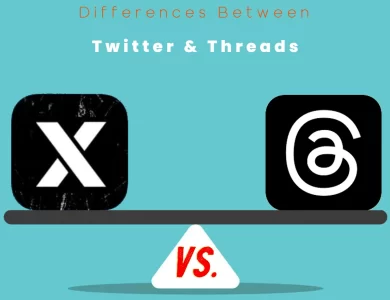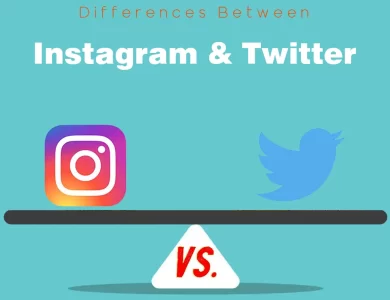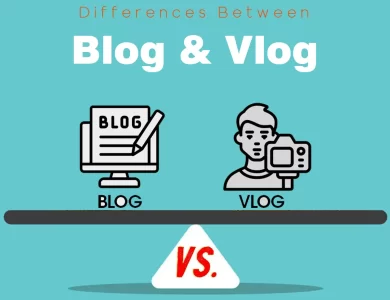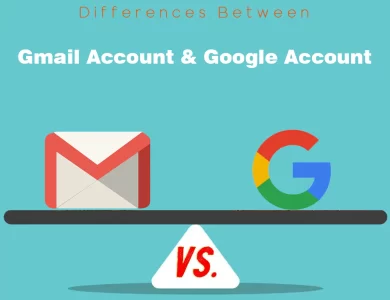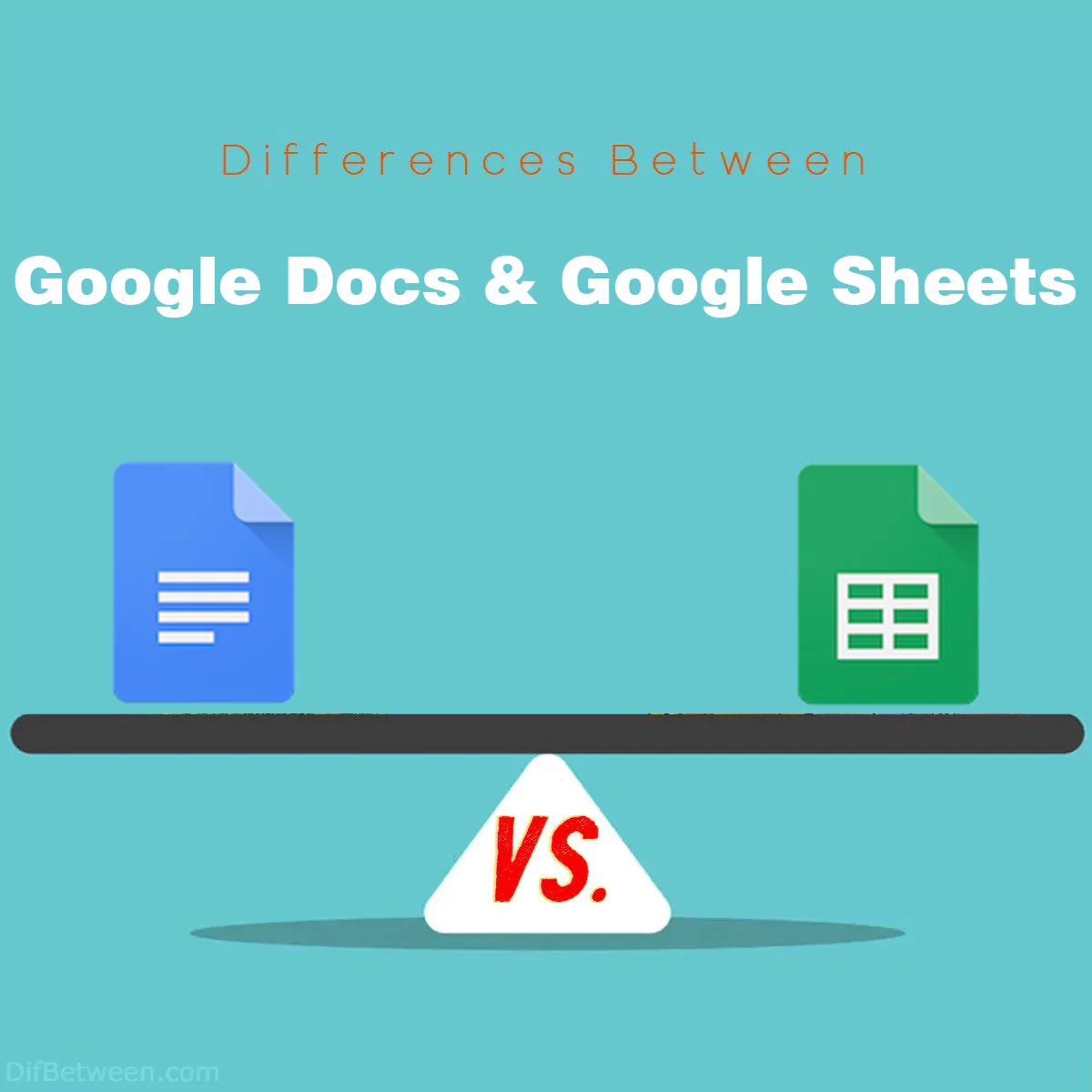
| Aspect | Google Docs | Google Sheets |
|---|---|---|
| Purpose | Word processing and document creation. | Data organization and spreadsheet tasks. |
| Functionality | Text editing, formatting, and collaboration. | Data entry, calculations, and charting. |
| Ideal Users | Writers, students, professionals. | Analysts, accountants, project managers. |
| Document Type | Text-based documents, essays, reports, articles. | Spreadsheets, data tables, financial statements. |
| Content Focus | Text, images, headings, paragraphs. | Numbers, data, formulas, calculations. |
| Collaboration | Real-time collaboration, comments, suggestions. | Real-time collaboration, comments, data sharing. |
| Typography | Font styles, sizes, colors, headings, bullet points. | Number formatting, conditional formatting, charts. |
| Layout and Structure | Page breaks, margins, line spacing, tables. | Cell formatting, conditional formatting, data charts. |
| Precision | Focus on visual presentation and typography. | Focus on data formatting, precision, and clarity. |
| Mathematical Abilities | Basic equations and symbols within text. | Extensive formulas and functions for data analysis. |
| Complex Calculations | Limited to simple arithmetic. | Supports complex calculations, statistics, and data analysis. |
| Data Analysis | Not suitable for in-depth data analysis. | Ideal for data manipulation, modeling, and statistical analysis. |
| Real-Time Collaboration | Multiple users can edit simultaneously. | Multiple users can edit simultaneously. |
| Comments and Suggestions | Leave comments, provide feedback. | Leave comments, offer insights on data. |
| Visibility of Changes | See edits as they happen, track cursor movements. | Real-time updates, changes tracked in the sheet. |
| Templates | Templates for documents, reports, letters. | Templates for budgets, project plans, data analysis. |
| Add-ons | Add-ons for document enhancements. | Add-ons for advanced data analysis and integration. |
| Mobile App | Available for Android and iOS. | Available for Android and iOS. |
| Mobile Editing | Edit documents on smartphones and tablets. | Edit spreadsheets on smartphones and tablets. |
| Offline Access | Edit and view documents without an internet connection. | Edit and view spreadsheets without an internet connection. |
| Storage Space | Documents typically use minimal storage. | Spreadsheets’ storage usage varies by size. |
| File Formats | Proprietary Google Docs format, export options. | Proprietary Google Sheets format, export choices. |
| Integration Options | Seamless integration with Google Workspace and third-party apps. | Integrates with Google Workspace and data visualization tools. |
| Cost | Available for free with Google Workspace. | Available for free with Google Workspace. |
In the wonderful world of Google Workspace, two stalwarts shine brightly: Google Docs and Google Sheets. Each of them has its unique charm and purpose, catering to your document and spreadsheet needs. In this narrative, we’ll explore the key differences between Google Docs and Google Sheets, helping you navigate the digital realm with ease.
Differences Between Google Docs and Google Sheets
The main differences between Google Docs and Google Sheets lie in their primary purposes and functionalities. Google Docs is tailored for creating and editing text-based documents, making it the preferred choice for tasks like drafting reports, essays, or collaborative writing. In contrast, Google Sheets specializes in data management and spreadsheet functions, offering capabilities for data entry, complex calculations, and data visualization. While both applications support real-time collaboration and are part of the Google Workspace suite, the choice between them ultimately depends on whether your focus is on crafting narratives or working with numbers and data.
1. Purpose and Functionality
Google Docs: The Wordsmith’s Haven
Imagine a blank canvas, ready to capture your thoughts, ideas, and prose. That’s what Google Docs is all about. It’s the virtual typewriter where you can create, edit, and format text documents. Whether you’re writing an essay, drafting a business proposal, or crafting a novel, Google Docs is your trusty companion. It’s designed for word processing and excels in handling text-based content.
With Google Docs, you can collaborate in real-time with others, leave comments, and track changes. The focus here is on the narrative, making it the ideal choice for writers, students, and professionals who need to create and share documents seamlessly.
Google Sheets: The Number Cruncher’s Paradise
Now, let’s shift our gaze to Google Sheets. Imagine an infinite grid where numbers, data, and calculations come to life. Google Sheets is the realm of spreadsheets, designed for organizing and analyzing data. Whether you’re managing finances, tracking project milestones, or conducting complex calculations, Google Sheets is your trusted companion in the world of numbers.
In Google Sheets, you can create formulas, build charts, and visualize data with ease. Collaboration is also a breeze, making it the go-to tool for teams handling data-driven tasks. If your work involves tables, charts, and numbers, Google Sheets is the tool you need.
| Aspect | Google Docs | Google Sheets |
|---|---|---|
| Purpose | Word processing and document creation. | Data organization and spreadsheet tasks. |
| Functionality | Text editing, formatting, and collaboration. | Data entry, calculations, and charting. |
| Ideal Users | Writers, students, professionals. | Analysts, accountants, project managers. |
2. Document vs. Spreadsheet
Google Docs: Document Crafting
Google Docs revolves around creating and editing documents. It’s all about text, paragraphs, and headings. When you open Google Docs, you’re greeted by a clean, blank page that’s ready to be filled with your words. You can format text, insert images, create lists, and structure your content with headings and subheadings.
One of its standout features is the ability to collaborate in real-time. Multiple users can work on the same document simultaneously, making it perfect for group projects, co-authoring, or feedback sessions. Comments and suggested edits simplify the review process, ensuring a seamless collaboration experience.
Google Sheets: Data Mastery
On the other hand, Google Sheets is all about data and numbers. When you open Google Sheets, you’re met with a grid of cells, perfect for inputting and organizing information. You can create tables, perform calculations, and generate charts to visualize data trends.
Collaboration is also a strong suit for Google Sheets. Multiple users can work on a spreadsheet at once, making it ideal for financial modeling, project management, or any task that involves shared data. Comments and real-time editing ensure that everyone stays on the same page, quite literally!
| Aspect | Google Docs | Google Sheets |
|---|---|---|
| Document Type | Text-based documents, essays, reports, articles. | Spreadsheets, data tables, financial statements. |
| Content Focus | Text, images, headings, paragraphs. | Numbers, data, formulas, calculations. |
| Collaboration | Real-time collaboration, comments, suggestions. | Real-time collaboration, comments, data sharing. |
3. Formatting and Styling
Google Docs: The Art of Typography
In Google Docs, you have a wide array of formatting options at your fingertips. You can control font styles, sizes, and colors, making it easy to create visually appealing documents. You can apply headings and styles for consistency, create bullet or numbered lists, and insert tables to organize content neatly.
Furthermore, Google Docs offers features like page breaks, margins, and line spacing, allowing you to fine-tune the layout of your documents. If you’re particular about typography and visual presentation, Google Docs provides the tools you need to create polished documents.
Google Sheets: The Precision Toolkit
Google Sheets, while not focused on typography, offers powerful formatting tools tailored to numbers and data. You can format cells to display currency, percentages, or dates. Conditional formatting allows you to highlight specific data points based on custom rules, making trends and outliers instantly recognizable.
Moreover, you can insert charts directly into your spreadsheet, customizing their appearance to suit your needs. Google Sheets also supports data validation, ensuring that the data entered meets specific criteria. It’s all about precision and clarity when it comes to formatting in Google Sheets.
| Aspect | Google Docs | Google Sheets |
|---|---|---|
| Typography | Font styles, sizes, colors, headings, bullet points. | Number formatting, conditional formatting, charts. |
| Layout and Structure | Page breaks, margins, line spacing, tables. | Cell formatting, conditional formatting, data charts. |
| Precision | Focus on visual presentation and typography. | Focus on data formatting, precision, and clarity. |
4. Formulas and Calculations
Google Docs: Text with a Twist
In Google Docs, the emphasis is on textual content, but that doesn’t mean you can’t add a touch of math. You can include simple mathematical equations within your documents using basic symbols and operators. This is handy for adding a little math to your written content, such as explaining a formula or providing a simple calculation.
However, if you need more complex calculations or data analysis, you’d be better off transitioning to Google Sheets. Google Docs isn’t designed as a full-fledged spreadsheet tool, so its mathematical capabilities are limited to basic arithmetic.
Google Sheets: Number-Crunching Nirvana
Google Sheets is where the magic of formulas and calculations truly shines. It’s a dedicated spreadsheet software that offers a wide range of functions and operators for complex mathematical and statistical operations. You can create intricate formulas that reference data from various cells, perform calculations, and generate results dynamically.
Whether you’re calculating budgets, tracking expenses, or conducting advanced data analysis, Google Sheets is your go-to tool. It supports an extensive library of functions, including SUM, AVERAGE, IF, VLOOKUP, and many more, empowering you to work with data in-depth.
| Aspect | Google Docs | Google Sheets |
|---|---|---|
| Mathematical Abilities | Basic equations and symbols within text. | Extensive formulas and functions for data analysis. |
| Complex Calculations | Limited to simple arithmetic. | Supports complex calculations, statistics, and data analysis. |
| Data Analysis | Not suitable for in-depth data analysis. | Ideal for data manipulation, modeling, and statistical analysis. |
5. Collaboration and Sharing
Google Docs: Co-Authoring with Finesse
Collaboration is one of Google Docs’ crown jewels. When you share a document with others, they can join in real-time. Multiple users can edit the same document simultaneously, and you can see each other’s changes as they happen. This is a game-changer for group projects, team reports, or any document that requires input from multiple stakeholders.
Comments and suggestions further enhance the collaborative experience. You can leave comments on specific sections or text, offering feedback or asking questions. Suggested edits allow you to propose changes that the document owner can accept or reject. Sharing and collaboration are seamless in Google Docs.
Google Sheets: Teamwork with Numbers
Google Sheets also excels in collaboration. When you share a spreadsheet, multiple users can work on it concurrently. Each user’s changes are tracked in real-time, and you can even see their cursor as they navigate the sheet. This makes it perfect for collaborative data entry, financial planning, or any task where shared access to data is crucial.
Like Google Docs, comments and suggestions play a key role in teamwork. You can leave comments on specific cells or data points, helping your team understand your thought process. And just like in Google Docs, suggested edits are available, allowing you to propose changes that can be accepted or rejected.
| Aspect | Google Docs | Google Sheets |
|---|---|---|
| Real-Time Collaboration | Multiple users can edit simultaneously. | Multiple users can edit simultaneously. |
| Comments and Suggestions | Leave comments, provide feedback. | Leave comments, offer insights on data. |
| Visibility of Changes | See edits as they happen, track cursor movements. | Real-time updates, changes tracked in the sheet. |
6. Templates and Add-ons
Google Docs: Templates for Every Occasion
Google Docs offers a rich collection of templates for various purposes. Whether you need a resume, a business letter, a project proposal, or an academic report, you can find a template that suits your needs. These templates provide a starting point, with pre-designed layouts and formatting, helping you save time and maintain consistency in your documents.
In addition to templates, Google Docs also supports add-ons that enhance its functionality. These add-ons can help with tasks such as document signing, grammar checking, and integration with other apps and services.
Google Sheets: Templates for Data Wizards
Google Sheets provides templates tailored to data management and analysis. From budget planners to project timelines, these templates are designed to simplify common spreadsheet tasks. They come with pre-built formulas and formatting, making it easier for users to input their data and get actionable insights.
Similar to Google Docs, Google Sheets also supports add-ons. These add-ons can extend the capabilities of Sheets, allowing you to perform advanced data analysis, create custom charts, and integrate with external data sources.
| Aspect | Google Docs | Google Sheets |
|---|---|---|
| Templates | Templates for documents, reports, letters. | Templates for budgets, project plans, data analysis. |
| Add-ons | Add-ons for document enhancements. | Add-ons for advanced data analysis and integration. |
7. Mobile Experience
Google Docs: Writing on the Go
Google Docs offers a mobile app for both Android and iOS devices, ensuring that you can write and edit documents on the go. The mobile app provides a streamlined experience, allowing you to access your documents, make edits, and collaborate with others from your smartphone or tablet.
The interface is user-friendly and optimized for touchscreens, making it easy to format text, add comments, and work on your documents while away from your computer.
Google Sheets: Crunching Numbers Anywhere
Similarly, Google Sheets offers mobile apps for Android and iOS, allowing you to work with spreadsheets from your mobile devices. Whether you need to update financial data, track expenses, or analyze numbers, you can do it from the palm of your hand.
The mobile app provides access to all the core features of Google Sheets, making it a powerful tool for data-driven professionals on the move.
| Aspect | Google Docs | Google Sheets |
|---|---|---|
| Mobile App | Available for Android and iOS. | Available for Android and iOS. |
| Mobile Editing | Edit documents on smartphones and tablets. | Edit spreadsheets on smartphones and tablets. |
8. Offline Access
Google Docs: Writing Without the Internet
Imagine you’re on a plane without Wi-Fi, but you have an urgent document to work on. Google Docs has your back. It allows you to enable offline access, which means you can create, edit, and view documents even when you’re not connected to the internet. Your changes will sync when you reconnect.
To enable offline access, you’ll need to install the Google Docs offline extension for your web browser and ensure your documents are set to be available offline.
Google Sheets: Crunching Numbers Offline
Google Sheets also offers offline access. This is especially useful when you need to work on spreadsheets while traveling or in locations with unreliable internet connectivity. Just like with Google Docs, you’ll need to install the Google Sheets offline extension for your web browser and make your spreadsheets available offline.
With offline access, you can keep your data up to date, and once you’re back online, your changes will be synchronized.
| Aspect | Google Docs | Google Sheets |
|---|---|---|
| Offline Access | Edit and view documents without an internet connection. | Edit and view spreadsheets without an internet connection. |
9. Storage and File Formats
Google Docs: Space-Savvy Documents
When you create documents in Google Docs, they are stored in your Google Drive account. Google offers 15 GB of free storage, which is shared across all Google Workspace apps, including Gmail and Google Photos. However, documents created in Google Docs typically don’t consume a significant amount of storage space unless they contain a large number of images or attachments.
Google Docs documents are saved in the proprietary Google Docs format by default. However, you can export them to common formats such as Microsoft Word (.docx), PDF, or plain text.
Google Sheets: Data That Counts
Similar to Google Docs, Google Sheets files are also stored in Google Drive, and they count towards your storage limit. As with Google Docs, the storage impact of Google Sheets files depends on their size and complexity.
Google Sheets files are saved in the Google Sheets format by default, but you can export them to other formats like Microsoft Excel (.xlsx), PDF, or CSV.
| Aspect | Google Docs | Google Sheets |
|---|---|---|
| Storage Space | Documents typically use minimal storage. | Spreadsheets’ storage usage varies by size. |
| File Formats | Proprietary Google Docs format, export options. | Proprietary Google Sheets format, export choices. |
10. Integration with Other Apps
Google Docs: Writing in Harmony
Google Docs integrates seamlessly with other Google Workspace apps and a wide range of third-party applications. You can collaborate on documents within Google Meet or Google Chat, making it easy to discuss changes or updates in real-time.
Additionally, Google Docs plays well with tools like Grammarly, which can help you enhance your writing, and document signing apps like DocuSign for handling electronic signatures.
Google Sheets: Data Flowing Smoothly
Just like Google Docs, Google Sheets also offers extensive integration options. It connects effortlessly with Google Workspace apps, making it easy to share data and insights with your team via Google Drive, Google Slides, or Google Forms.
Moreover, Google Sheets integrates with data visualization tools like Google Data Studio, allowing you to create compelling reports and dashboards. It also offers the ability to link external data sources through add-ons, further expanding its capabilities.
| Aspect | Google Docs | Google Sheets |
|---|---|---|
| Integration Options | Seamless integration with Google Workspace and third-party apps. | Integrates with Google Workspace and data visualization tools. |
11. Cost
Google Docs: Part of the Free Package
The beauty of Google Docs is that it’s available for free as part of the Google Workspace suite. You get access to all its features without any additional cost, as long as you stay within the storage limits of your Google Drive account.
For businesses and enterprises, Google offers paid plans that include additional features and storage options. However, for personal use and small-scale collaboration, Google Docs is an excellent cost-effective choice.
Google Sheets: Included in the Free Package
Just like Google Docs, Google Sheets is also available for free as part of Google Workspace. You can use it without any cost, and it provides robust spreadsheet functionality for personal and professional use.
For businesses with more extensive data storage and collaboration needs, paid Google Workspace plans offer enhanced features and storage options.
| Aspect | Google Docs | Google Sheets |
|---|---|---|
| Cost | Available for free with Google Workspace. | Available for free with Google Workspace. |
Google Docs or Google Sheets : Which One is Right To Choose?
The choice between Google Docs and Google Sheets depends on your specific needs and the type of tasks you want to accomplish. Here’s a guide to help you decide which one is right for you:
Choose Google Docs If:
- You Need to Create Text-Based Documents: If your primary task involves writing essays, reports, articles, letters, or any other text-heavy content, Google Docs is the ideal choice. It’s designed for word processing and provides extensive text formatting options.
- Collaboration is Key: If you work on projects that require collaboration with others in real-time, Google Docs shines. Multiple users can edit a document simultaneously, leave comments, and suggest edits, making it perfect for team projects and co-authoring.
- You Value Typography and Visual Presentation: Google Docs offers robust typography and formatting features. If visual presentation, such as proper fonts, styles, and layout, is important to your work, Google Docs excels in this area.
- You Need Templates for Common Document Types: Google Docs provides a wide range of templates for various document types, which can save you time when creating common documents like resumes, business proposals, or academic reports.
Choose Google Sheets If:
- You Deal with Data and Numbers: Google Sheets is your go-to tool for managing, organizing, and analyzing data. If you work with budgets, financial statements, project timelines, or any data-driven tasks, Google Sheets is the perfect choice.
- Complex Calculations and Formulas are Required: Google Sheets offers an extensive library of formulas and functions for complex calculations and data analysis. It’s the right choice when you need to perform advanced mathematical operations.
- You Need to Create Graphs and Charts: If data visualization is important to your work, Google Sheets allows you to create charts and graphs to represent your data visually.
- Collaborative Data Entry and Sharing are Essential: Google Sheets supports real-time collaboration, just like Google Docs. If you need multiple people to work on the same data simultaneously or share data with your team, Google Sheets provides an excellent platform for this.
- You Want to Create Custom Data Models: Google Sheets is versatile when it comes to structuring data. You can create custom data models, databases, and tables to suit your specific needs.
In many cases, you may find yourself using both Google Docs and Google Sheets in your work, as they complement each other well within the Google Workspace ecosystem. Ultimately, your choice depends on whether your immediate task involves words and documents or numbers and data.
FAQs
Google Docs is a web-based word processing application developed by Google. It allows users to create, edit, and format text documents online. It offers real-time collaboration features, making it easy for multiple users to work on the same document simultaneously.
Google Sheets is a web-based spreadsheet application developed by Google. It is designed for creating, editing, and analyzing spreadsheets and data. Google Sheets also supports real-time collaboration, making it suitable for team projects involving data management.
Yes, both Google Docs and Google Sheets are available for free as part of the Google Workspace suite. You can access and use them without any cost, provided you have a Google account.
You can access Google Docs and Google Sheets through a web browser on your computer or by using the mobile apps available for Android and iOS devices. Simply sign in to your Google account and access these tools from the Google Drive interface.
Yes, you can enable offline access for both Google Docs and Google Sheets. This allows you to create, edit, and view documents and spreadsheets without an internet connection. Your changes will sync when you reconnect to the internet.
Yes, both applications support real-time collaboration. You can share documents or spreadsheets with others, and multiple users can edit the same file simultaneously. You can also leave comments, make suggestions, and track changes during collaboration.
In Google Docs, you can export your documents to formats like Microsoft Word (.docx), PDF, plain text, and more. In Google Sheets, you can export spreadsheets to formats like Microsoft Excel (.xlsx), PDF, CSV, and others.
Yes, both applications offer a variety of templates. Google Docs provides templates for documents such as resumes, letters, reports, and more. Google Sheets offers templates for tasks like budgeting, project management, and data analysis, among others.
The storage space for your documents and spreadsheets in Google Docs and Google Sheets is shared with your Google Drive storage. Google offers 15 GB of free storage with your Google account, but you can purchase additional storage if needed.
Yes, both Google Docs and Google Sheets have mobile apps available for Android and iOS devices. These apps allow you to access, edit, and collaborate on documents and spreadsheets from your smartphones and tablets.
Read More :
Contents