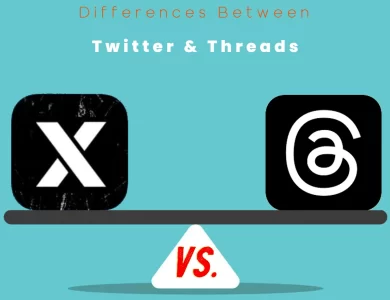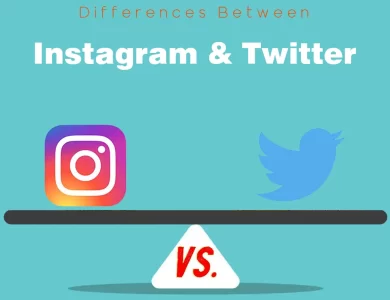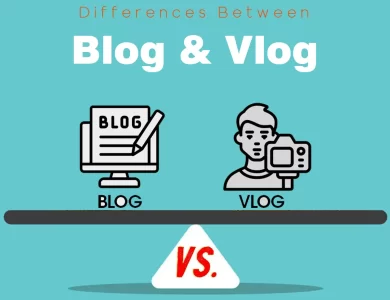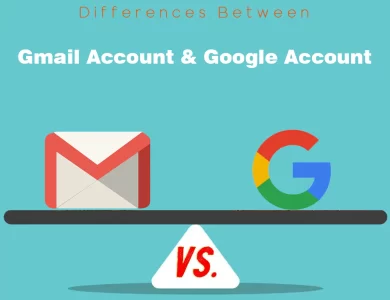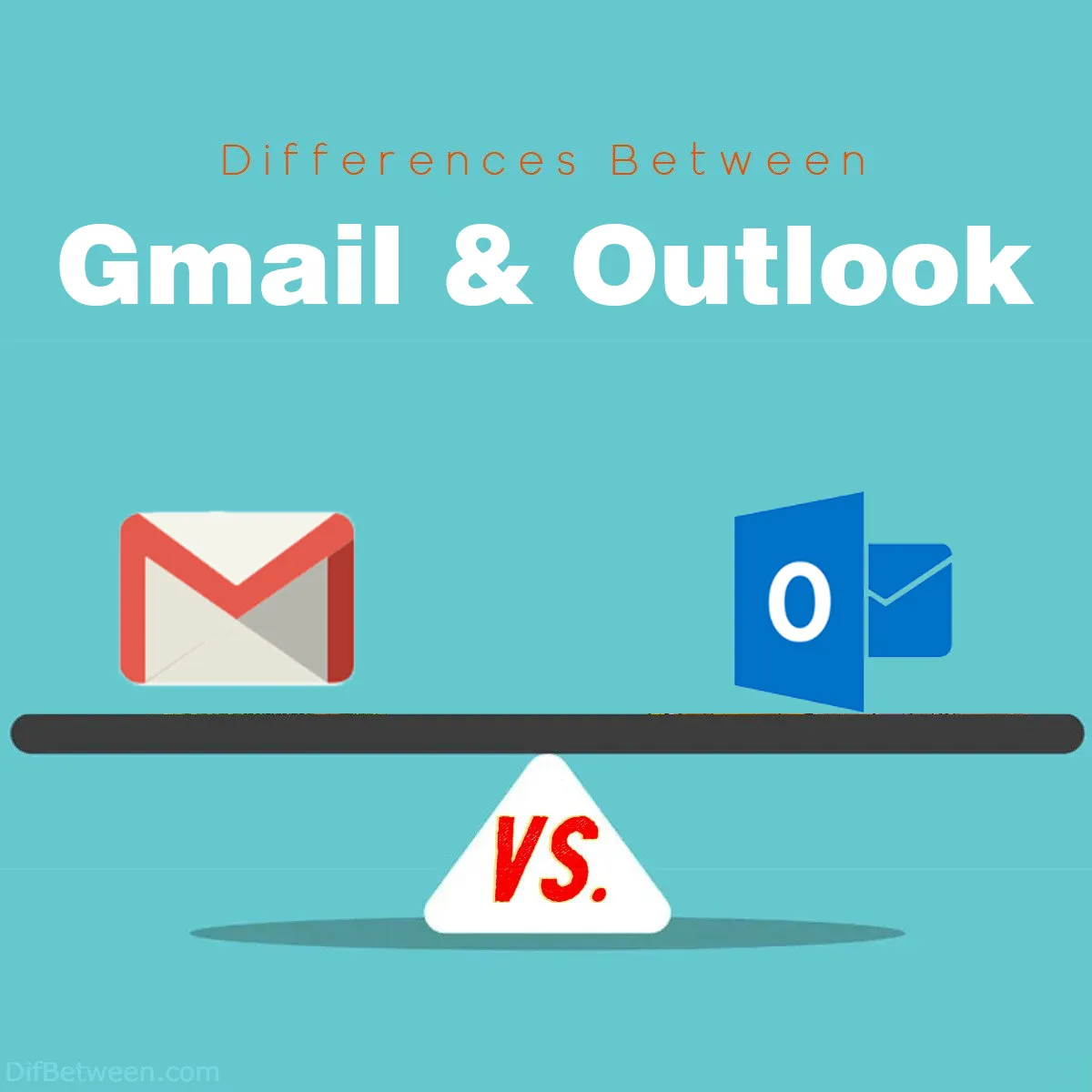
| Aspect | Gmail | Outlook |
|---|---|---|
| User Interface | Clean and minimalist, focused on ease of use | Polished and business-oriented, integrates well with Microsoft 365 suite |
| Email Categorization | Automatically categorizes emails into tabs | Offers customizable themes and greater personalization |
| Integration with Other Tools | Integrates with Google Workspace apps | Seamlessly integrates with Microsoft 365 suite |
| Search Capabilities | Powerful search powered by Google’s engine | Strong search capabilities with Outlook’s own search algorithms |
| Storage Space | 15 GB of free storage shared with Google Drive and Photos | 15 GB of free storage shared with OneDrive |
| Attachment Handling | Integration with Google Drive for sending large attachments | Integration with OneDrive for sending large attachments |
| Email Composing Efficiency | “Smart Compose” offers auto-completions | “Focused Inbox” helps prioritize important emails |
| Spam and Malware Protection | Advanced AI and machine learning algorithms | Built-in spam and malware filtering |
| Two-Factor Authentication | Supported for enhanced account security | Supported for enhanced account security |
| Data Protection and Compliance | Strong commitment to data privacy and compliance | Attractive to businesses with strict security requirements |
| Email Organization | Labels and custom labeling options | Folders, subfolders, and categorization |
| Automation | “Filters and Rules” for automated actions | “Quick Steps” for automating email tasks |
| Calendar Integration | Integration with Google Calendar | Seamless calendar integration for scheduling and reminders |
| Integration with Office Suite | Tightly integrated with Google Workspace apps | Seamless integration with Microsoft 365 suite |
| Real-time Collaboration | Real-time collaboration on Google Docs and other files | Collaborative features with Microsoft 365 apps and Microsoft Teams |
| Mobile Apps | Available for Android and iOS, user-friendly | Mobile apps for Android and iOS with improved performance |
| Cross-Platform Support | Accessible from modern web browsers | Consistent experience on desktop and mobile, accessible through browsers |
| Free Storage | 15 GB | 15 GB |
| Business Plans | Google Workspace starting at $6/user/month | Microsoft 365 starting at $5/user/month |
When it comes to email services, Gmail and Outlook stand tall as two of the most popular choices. Both offer robust email functionality, but they have their own unique features and quirks. In this detailed comparison, we’ll explore the key differences between Gmail and Outlook, shedding light on their strengths and weaknesses to help you make an informed choice.
Differences Between Gmail and Outlook
The main differences between Gmail and Outlook lie in their user interfaces, integration ecosystems, and organization methods. Gmail offers a clean and user-friendly interface, tightly integrated with Google Workspace apps like Docs and Meet. It excels in automatic email categorization and employs Google’s powerful search engine for quick retrieval. In contrast, Outlook boasts a polished, business-oriented interface that seamlessly integrates with the Microsoft 365 suite, including Word and Teams. It leans towards traditional email organization with folders and offers robust automation through “Quick Steps.” Your choice between them should hinge on whether you prioritize Google’s simplicity and productivity tools or Microsoft’s polished interface and suite of business applications.
User Interface and Design
Gmail: Gmail boasts a clean and minimalist user interface (UI) that prioritizes functionality and ease of use. The default view is divided into three main sections: the left sidebar for navigation, the central area for emails, and the right sidebar for widgets like Google Calendar or Tasks. The design is consistent across various devices, making it easy for users to switch between desktop and mobile without a steep learning curve.
One of Gmail’s notable features is the ability to categorize emails automatically into tabs like Primary, Social, Promotions, and Updates. This feature helps users keep their inbox organized and decluttered. Additionally, Gmail’s powerful search capabilities, powered by Google’s search engine, make it easy to find specific emails quickly.
Outlook: Outlook’s UI, on the other hand, offers a more polished and business-oriented look. It integrates seamlessly with the Microsoft 365 suite, providing a unified experience for users who rely on other Microsoft tools like Word, Excel, and Teams. The interface is divided into sections, with a navigation pane on the left and a content pane on the right.
Outlook also offers customizable themes and allows users to personalize their email experience to a greater extent than Gmail. It’s particularly popular among corporate users due to its integration with Microsoft Exchange, which enables robust email, calendar, and contact management.
| Aspect | Gmail | Outlook |
|---|---|---|
| User Interface | Clean and minimalist, focused on ease of use | Polished and business-oriented, integrates well with Microsoft 365 |
| Email Categorization | Automatically categorizes emails into tabs | Offers customizable themes and greater personalization |
| Integration with Other Tools | Integrates with Google Workspace apps | Seamlessly integrates with Microsoft 365 suite |
| Search Capabilities | Powerful search powered by Google’s engine | Strong search capabilities with Outlook’s own search algorithms |
Storage and Attachment Handling
Gmail: Gmail provides users with 15 GB of free storage, which is shared across Gmail, Google Drive, and Google Photos. While this may seem limited compared to some other services, Gmail’s integration with Google Drive makes it easy to manage attachments. You can send large files as Google Drive links, saving space in your inbox.
Moreover, Gmail’s “Smart Compose” feature suggests auto-completions as you type, which can help you compose emails faster and with fewer errors.
Outlook: Outlook offers 15 GB of storage as part of its free plan, similar to Gmail. However, it provides a more structured approach to handling attachments. Outlook’s OneDrive integration allows users to send attachments as links, similar to Gmail’s Google Drive integration. This helps keep email storage requirements in check.
Additionally, Outlook has a unique feature called “Focused Inbox,” which automatically separates important emails from less critical ones, helping users prioritize their communications.
| Aspect | Gmail | Outlook |
|---|---|---|
| Storage Space | 15 GB of free storage shared with Google Drive and Photos | 15 GB of free storage shared with OneDrive |
| Attachment Handling | Integration with Google Drive for sending large attachments | Integration with OneDrive for sending large attachments |
| Email Composing Efficiency | “Smart Compose” offers auto-completions | “Focused Inbox” helps prioritize important emails |
Security and Privacy
Gmail: Gmail places a strong emphasis on security. It uses advanced AI and machine learning algorithms to identify and filter out spam emails effectively. Google’s extensive network infrastructure also adds an extra layer of security, protecting your data from various threats.
Moreover, Gmail supports two-factor authentication (2FA) to enhance account security, and it has features like “Confidential Mode,” which allows users to send self-destructing emails and control email forwarding and downloading.
Outlook: Outlook, backed by Microsoft, also takes security and privacy seriously. It includes built-in spam and malware filtering to protect users from malicious emails. Like Gmail, Outlook supports two-factor authentication for enhanced security.
Microsoft’s commitment to compliance and data protection is particularly attractive to businesses and organizations with strict security requirements. The integration of Outlook with Microsoft 365 ensures that sensitive emails, documents, and data are stored securely.
| Aspect | Gmail | Outlook |
|---|---|---|
| Spam and Malware Protection | Advanced AI and machine learning algorithms | Built-in spam and malware filtering |
| Two-Factor Authentication | Supported for enhanced account security | Supported for enhanced account security |
| Data Protection and Compliance | Strong commitment to data privacy and compliance | Attractive to businesses with strict security requirements |
Email Organization and Management
Gmail: Gmail excels in email organization with its “Labels” feature, which allows users to categorize and tag emails. You can also create custom labels to suit your organizational needs. Additionally, Gmail offers the “Priority Inbox” feature, which automatically sorts your emails into sections like “Important and Unread” and “Starred.”
Another notable Gmail feature is “Filters and Rules,” which lets users automate actions like forwarding, archiving, or categorizing emails based on specific criteria.
Outlook: Outlook leverages the power of folders and categories for email organization. Users can create folders and subfolders to keep their emails neatly sorted. It also offers a feature called “Quick Steps,” which allows you to automate common email tasks.
For those who rely heavily on their calendars, Outlook’s calendar integration is seamless. You can easily schedule meetings, set reminders, and share your calendar with others.
| Aspect | Gmail | Outlook |
|---|---|---|
| Email Organization | Labels and custom labeling options | Folders, subfolders, and categorization |
| Automation | “Filters and Rules” for automated actions | “Quick Steps” for automating email tasks |
| Calendar Integration | Integration with Google Calendar | Seamless calendar integration for scheduling and reminders |
Collaboration and Productivity
Gmail: Gmail is tightly integrated with Google Workspace (formerly G Suite), which includes tools like Google Docs, Sheets, Slides, and Google Meet. This integration makes it easy to collaborate on documents and schedule video meetings directly from your email.
Google Workspace also offers real-time collaboration on documents, allowing multiple users to edit the same file simultaneously. This is a significant advantage for teams working on projects or documents together.
Outlook: Outlook shines when it comes to integration with the broader Microsoft 365 ecosystem, which includes Microsoft Word, Excel, PowerPoint, and Teams. This integration ensures seamless file sharing and collaboration, especially for businesses already using these tools.
Microsoft Teams, in particular, has seen rapid adoption for virtual meetings and team collaboration, making Outlook a preferred choice for many organizations.
| Aspect | Gmail | Outlook |
|---|---|---|
| Integration with Office Suite | Tightly integrated with Google Workspace apps | Seamless integration with Microsoft 365 suite |
| Real-time Collaboration | Real-time collaboration on Google Docs and other files | Collaborative features with Microsoft 365 apps and Microsoft Teams |
Mobile Apps and Cross-Platform Support
Gmail: Gmail offers mobile apps for both Android and iOS devices, and they are well-regarded for their performance and user-friendly interface. It supports push notifications, ensuring that you receive emails in real-time. Additionally, Gmail’s web version is accessible from any modern web browser.
Outlook: Outlook also provides mobile apps for Android and iOS, and these apps have improved significantly over the years. They offer a consistent experience with the desktop version and support push notifications. Outlook’s web version is accessible through various browsers as well.
Both Gmail and Outlook have made significant efforts to ensure that their services are accessible and functional across different platforms, so your choice between them shouldn’t be constrained by your device preferences.
| Aspect | Gmail | Outlook |
|---|---|---|
| Mobile Apps | Available for Android and iOS, user-friendly | Mobile apps for Android and iOS with improved performance |
| Cross-Platform Support | Accessible from modern web browsers | Consistent experience on desktop and mobile, accessible through browsers |
Pricing and Plans
Gmail: Gmail offers a free tier with 15 GB of storage, suitable for individual users. For businesses and professional use, Google Workspace offers various pricing tiers, starting at $6 per user per month. These plans come with enhanced features like custom email domains, additional storage, and 24/7 support.
Outlook: Outlook provides a free tier with 15 GB of storage, which is also suitable for individual users. For businesses, Microsoft 365 offers several plans, starting at $5 per user per month. These plans include email hosting, productivity apps, and cloud storage.
| Aspect | Gmail | Outlook |
|---|---|---|
| Free Storage | 15 GB | 15 GB |
| Business Plans | Google Workspace starting at $6/user/month | Microsoft 365 starting at $5/user/month |
Gmail or Outlook : Which One is Right Choose for You?
Choosing between Gmail and Outlook depends on your specific needs and preferences. Both email services are robust, but they cater to different user profiles and offer distinct features. Here’s a guide to help you decide which one is right for you:
Choose Gmail if:
- You Prefer a Clean and User-Friendly Interface: Gmail offers a minimalist and user-friendly interface that’s easy to navigate, making it suitable for individuals who appreciate simplicity.
- You Use Google Workspace Apps: If you rely on tools like Google Docs, Sheets, Slides, and Google Meet for collaboration and productivity, Gmail’s integration with Google Workspace is seamless, allowing you to work efficiently within the Google ecosystem.
- You Want Powerful Search Capabilities: Gmail’s search, powered by Google’s search engine, is known for its speed and accuracy. If you frequently search for specific emails or information, Gmail is a strong choice.
- You Prefer Email Categorization: Gmail automatically categorizes emails into tabs like Primary, Social, Promotions, and Updates, helping you keep your inbox organized and clutter-free.
- You Value Integration with Google Drive: Gmail seamlessly integrates with Google Drive, allowing you to send large attachments as Google Drive links and manage files efficiently.
- You Want Efficient Email Composing: Gmail’s “Smart Compose” feature suggests auto-completions as you type, streamlining the email composing process.
Choose Outlook if:
- You Prefer a Polished and Business-Oriented Interface: Outlook offers a polished and professional interface, making it a favored choice for businesses and corporate users.
- You Use Microsoft 365 Suite: If you rely on Microsoft Office applications like Word, Excel, PowerPoint, and Teams, Outlook’s tight integration with the Microsoft 365 suite ensures a seamless experience.
- You Require Strong Data Protection and Compliance: Microsoft’s commitment to compliance and data protection makes Outlook an attractive choice for businesses with strict security and regulatory requirements.
- You Prefer Email Organization with Folders: Outlook uses folders and categories for email organization, making it suitable for users who are accustomed to this traditional approach.
- You Need Advanced Automation: Outlook’s “Quick Steps” feature allows you to automate common email tasks efficiently, saving time and effort.
- You Utilize Microsoft Teams for Collaboration: Microsoft Teams integration within Outlook is ideal for teams that rely on this platform for virtual meetings and team collaboration.
In summary, Gmail is an excellent choice for users who prioritize simplicity, integration with Google Workspace apps, and powerful search capabilities. On the other hand, Outlook is well-suited for individuals and businesses that prefer a polished interface, rely on the Microsoft 365 suite, and require strong data protection and compliance features.
Ultimately, your choice should align with your specific workflow, the tools you use, and your personal preferences. Both Gmail and Outlook are reputable email services, so you can confidently select the one that best suits your needs.
FAQs
Gmail is a free email service developed by Google. It offers features such as email storage, powerful search, spam filtering, and integration with other Google services.
Outlook is an email client developed by Microsoft. It is part of the Microsoft 365 suite and provides email, calendar, contact management, and productivity features.
The choice between Gmail and Outlook depends on your specific needs and preferences. Gmail is known for its simplicity and integration with Google Workspace apps, while Outlook offers a polished interface and tight integration with the Microsoft 365 suite. Consider your workflow and tool preferences when making a decision.
Both Gmail and Outlook offer 15 GB of free storage for email and attachments.
Yes, both services prioritize security. They offer features like two-factor authentication and spam filtering to protect users from threats. Microsoft’s Outlook also appeals to businesses with strict security requirements due to its compliance features.
Yes, both Gmail and Outlook offer mobile apps for Android and iOS devices. These apps provide a consistent email experience on mobile platforms.
Both services offer cloud integration to handle large attachments. Gmail integrates with Google Drive, allowing users to send large files as links. Outlook integrates with OneDrive for a similar purpose.
Gmail integrates seamlessly with Google Workspace apps, making it suitable for real-time collaboration on documents and scheduling meetings. Outlook is well-connected to the Microsoft 365 suite and Microsoft Teams, making it a preferred choice for teams using these tools.
Yes, both services offer customization options. Gmail allows users to choose from various themes, while Outlook provides themes and personalization options.
Yes, both services offer business plans with enhanced features. Gmail’s business plans are part of Google Workspace, while Outlook’s business plans are part of Microsoft 365.
Read More :
Contents