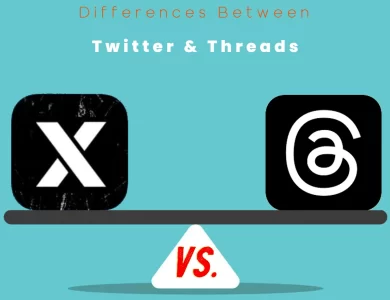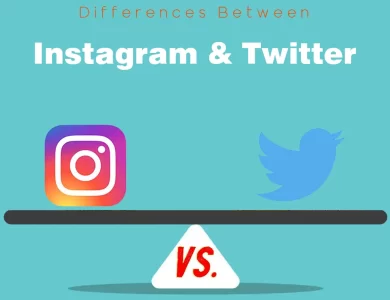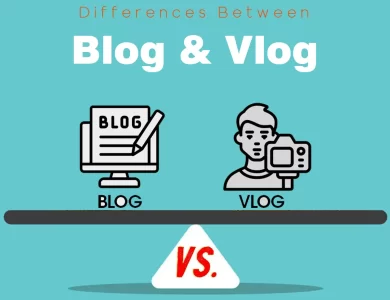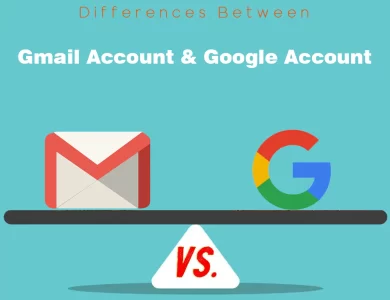| Aspect | PNG | JPEG |
|---|---|---|
| Image Quality | Lossless (High) | Lossy (Variable) |
| File Size | Larger | Smaller |
| Transparency | Supports (Alpha Channel) | Does Not Support |
| Color Depth | Broad Range (8-bit to 32-bit) | 24-bit (16.7 Million Colors) |
| Compression Control | Limited (None) | Extensive (Quality) |
| Lossy vs. Lossless | Lossless | Lossy |
| Metadata Support | Yes | Yes (Varies) |
| Editing and Saving | Non-destructive | Destructive (Lossy) |
| Browser Compatibility | Excellent | Excellent |
| Animation Support | Limited (APNG) | No |
When it comes to digital images, two of the most commonly used formats are PNG (Portable Network Graphics) and JPEG (Joint Photographic Experts Group). These formats have their own unique characteristics, making them suitable for different purposes. In this article, we’ll dive into the key differences between PNG and JPEG, shedding light on their distinct features and helping you choose the right format for your specific needs.
Differences Between PNG and JPEG
The primary differences between PNG and JPEG lie in their compression methods and use cases. PNG, a lossless format, maintains impeccable image quality but results in larger file sizes, making it ideal for graphics, logos, and images with transparency. In contrast, JPEG employs lossy compression, leading to smaller file sizes while compromising some image quality, making it the preferred choice for photographs and web content where quick loading times are essential. Understanding these distinctions allows users to make informed decisions when selecting the most suitable format for their specific image needs.
File Compression and Image Quality
PNG:
PNG is a lossless image format, which means it preserves all the image data and quality during compression. When you save an image in PNG format, there is no loss of detail or clarity. This makes PNG ideal for images that require high quality, such as graphics, logos, and illustrations.
However, this high-quality preservation comes at a cost in terms of file size. PNG images tend to be larger compared to JPEG, making them less suitable for web pages where fast loading times are essential. The table below illustrates this difference:
| Aspect | PNG | JPEG |
|---|---|---|
| Image Quality | Lossless (High) | Lossy (Variable) |
| File Size | Larger | Smaller |
JPEG:
JPEG, on the other hand, is a lossy image format. It achieves compression by discarding some of the image data that the human eye is less sensitive to. This leads to smaller file sizes but also results in a loss of image quality, albeit often imperceptible to the naked eye. JPEG is well-suited for photographs and images where a slight reduction in quality is acceptable in exchange for smaller file sizes.
In summary, if you prioritize image quality over file size, PNG is the way to go. For scenarios where smaller file sizes are more important, JPEG is the preferred choice.
Transparency
PNG:
One of PNG’s standout features is its support for transparency. PNG images can have transparent backgrounds, allowing you to overlay them on different backgrounds seamlessly. This feature is especially valuable for web designers and graphic artists who need to create images with irregular or non-rectangular shapes.
Transparency in PNG images is achieved through an alpha channel, which defines the level of opacity for each pixel. This provides precise control over how elements in the image blend with the background.
JPEG:
JPEG, by design, does not support transparency. All pixels in a JPEG image are fully opaque, and there is no way to create transparent backgrounds with this format. If you need images with transparent backgrounds, JPEG is not the right choice.
In summary, if transparency is a crucial aspect of your image, PNG is the clear winner in this category.
Color Depth
PNG:
PNG supports a wide range of color depths, from grayscale (8-bit) to truecolor with alpha (32-bit). This flexibility allows PNG to accommodate various color requirements for different types of images. It’s particularly well-suited for images with sharp color contrasts and gradients.
The use of lossless compression in PNG also ensures that the full color depth is maintained, preserving the image’s fidelity.
JPEG:
JPEG primarily supports 24-bit color depth, which means it can represent up to 16.7 million colors. While this is more than sufficient for most photographs and images, it may not be ideal for graphics with sharp color transitions or images that require transparency.
In summary, PNG offers a broader range of color depth options and is a better choice for images with specific color requirements.
Compression and Artifacting
PNG:
As mentioned earlier, PNG uses lossless compression, which means it retains the original image quality without introducing compression artifacts. This makes it an excellent choice for images where every detail matters, such as technical diagrams or logos.
However, because it doesn’t apply aggressive compression, PNG files are larger in size compared to JPEG, which could lead to longer loading times on web pages.
JPEG:
JPEG uses lossy compression, which results in smaller file sizes but may introduce compression artifacts. These artifacts can manifest as blurriness or blocky patterns, especially in areas with fine details or sharp contrasts. The degree of compression and the resulting artifacts can be controlled when saving a JPEG, allowing you to balance image quality and file size.
In summary, if you prioritize smaller file sizes over absolute image quality and are willing to accept some degree of artifacting, JPEG is the more suitable option.
Use Cases
PNG:
- Graphics and Logos: PNG is ideal for images that require crisp lines, text, and graphics, as it preserves all details without compression artifacts.
- Images with Transparency: When you need images with transparent backgrounds, such as icons or elements for web design, PNG is the preferred format.
- Images with Specific Color Needs: If your image relies on precise color rendering or a wide color gamut, PNG’s support for various color depths is advantageous.
JPEG:
- Photographs: JPEG is the go-to format for photographs due to its balance between image quality and file size. It’s widely used for digital cameras and online photo sharing.
- Web Content: When optimizing web pages for fast loading times, JPEG is often chosen for its smaller file sizes.
- Images for Social Media: Social media platforms often recommend or require JPEG format for image uploads to ensure faster content delivery.
Compression Settings and Quality Control
PNG:
PNG offers minimal control over compression settings since it employs lossless compression. As a result, you don’t have the option to adjust the level of compression or choose different quality settings. This simplicity can be an advantage when you want to ensure consistent image quality without worrying about compression artifacts. However, it also means that PNG files tend to be larger, which may not be ideal for scenarios where file size is a critical consideration.
JPEG:
JPEG provides more flexibility when it comes to compression settings and quality control. When saving a JPEG file, you can choose the compression level or quality setting, usually on a scale from 0 (lowest quality, highest compression) to 100 (highest quality, lowest compression). This allows you to strike a balance between image quality and file size, depending on your specific requirements.
In summary, if you need fine-grained control over compression settings, especially to minimize file size, JPEG is the format to go for.
Lossy vs. Lossless Compression
PNG:
PNG uses lossless compression, which means it retains all the original image data. This is advantageous when image quality is paramount, but it results in larger file sizes. Lossless compression is ideal for images where every detail matters and compression artifacts are unacceptable.
JPEG:
JPEG employs lossy compression, which means it discards some image data to achieve smaller file sizes. While this results in reduced image quality, the degree of loss can be controlled during compression. You can adjust the quality settings to strike the right balance between file size and image quality. Lossy compression is suitable for scenarios where smaller file sizes are more important than absolute image fidelity.
In summary, PNG preserves image quality at the cost of larger file sizes, while JPEG sacrifices some quality to achieve smaller files.
Metadata Support
PNG:
PNG supports the inclusion of metadata, such as text descriptions and copyright information, within the image file. This metadata can be useful for image organization and attribution. When sharing images, you can embed information about the image’s source, author, or other relevant details.
JPEG:
JPEG also allows for metadata inclusion, but it’s worth noting that the level of support may vary. Some JPEG images may contain metadata fields for adding textual information, while others may not. When using JPEG, it’s essential to check whether the metadata you want to include is supported by your image editing software.
In summary, both PNG and JPEG formats offer metadata support, but PNG tends to be more consistent in this regard.
Editing and Repeated Saving
PNG:
PNG is a non-destructive format, which means you can edit and save the image multiple times without degrading its quality. Each time you make changes and save the image, it remains lossless. This makes PNG suitable for images that require extensive editing or modifications over time.
JPEG:
JPEG, being a lossy format, is not as forgiving when it comes to repeated editing and saving. Each time you make changes and save a JPEG image, it undergoes additional compression, potentially resulting in increased compression artifacts and a gradual loss of quality. To mitigate this, it’s advisable to work with the highest quality setting initially and only save the final version as JPEG to minimize quality loss.
In summary, if you anticipate extensive editing and multiple saves, PNG is the safer choice to preserve image quality.
Browser Compatibility
PNG:
PNG has excellent browser compatibility and can be displayed correctly on most modern web browsers. It’s widely supported in web development and is suitable for creating web graphics and icons.
JPEG:
JPEG is also well-supported by web browsers, making it a reliable choice for web content. It’s the preferred format for photographs and images used in web design due to its balance between quality and file size.
In summary, both PNG and JPEG are compatible with web browsers, and you can use either format for web-related tasks.
Animation Support
PNG:
PNG offers limited support for animations through the APNG (Animated Portable Network Graphics) format, which is an extension of the standard PNG format. APNG allows for simple animations, such as animated icons, but it’s not as widely supported as GIF for animations on the web.
JPEG:
JPEG is primarily an image format and does not support animations. If you need to create animations, you’ll need to consider other formats like GIF or specialized video formats.
In summary, if animation is a requirement, PNG (via APNG) can provide basic animation support, but GIF remains a more common choice for animated images.
PNG or JPEG : Which One is Right for You?
Choosing between PNG (Portable Network Graphics) and JPEG (Joint Photographic Experts Group) for your image needs can be a pivotal decision. Each format has its own unique set of features and advantages. To help you make an informed choice, let’s explore various scenarios and determine which format is the right fit for you.
When to Choose PNG
- You Prioritize Image Quality: If maintaining the highest image quality is your top concern, PNG is the way to go. PNG is a lossless format, meaning it preserves all image data without sacrificing quality. This makes it perfect for graphics, logos, or any image where every pixel counts.
- Transparency is Crucial: PNG supports transparency with an alpha channel, allowing you to create images with transparent backgrounds. This feature is essential for web designers and graphic artists when working with non-rectangular or irregularly shaped images.
- Specific Color Needs: If your project relies on precise color rendering or a wide color gamut, PNG offers various color depths to meet your requirements.
- Metadata Matters: PNG allows you to include metadata within the image, such as descriptions and copyright information, making it suitable for image organization and attribution.
- Extensive Editing Required: PNG is a non-destructive format, meaning you can edit and save the image multiple times without degrading its quality. This is crucial for projects that require extensive modifications over time.
When to Choose JPEG
- Smaller File Sizes are Essential: If you’re concerned about file size, JPEG is your friend. JPEG uses lossy compression, which results in significantly smaller file sizes compared to PNG. This is particularly important for web content, where fast loading times are crucial.
- Photographs are Your Focus: JPEG is the preferred format for photographs. It balances image quality and file size, making it ideal for digital cameras and online photo sharing.
- Web Content Optimization: When optimizing web pages for speed and responsiveness, JPEG is often the format of choice due to its smaller file sizes.
- Control Over Compression: JPEG provides control over compression settings, allowing you to adjust quality settings and find the right balance between image quality and file size.
- Browser Compatibility: Both PNG and JPEG are well-supported by web browsers, so you can confidently use JPEG for web-related tasks.
FAQs
PNG stands for Portable Network Graphics. It is a lossless image format known for preserving high image quality and supporting transparency.
JPEG stands for Joint Photographic Experts Group. It is a lossy image format that achieves smaller file sizes by compromising some image quality.
Use PNG when image quality is crucial, such as for graphics, logos, or images with transparency.
Choose PNG if your project requires specific color depths or extensive image editing without quality loss.
Use JPEG when you need smaller file sizes, making it ideal for photographs and web content.
Opt for JPEG when quick loading times on web pages are essential, and a slight reduction in image quality is acceptable.
Yes, PNG supports transparency through an alpha channel, allowing you to create images with transparent backgrounds. This is particularly valuable for web design and graphics.
You can control JPEG compression by adjusting the quality setting when saving the image. Higher quality settings result in larger files with better image quality, while lower settings reduce file size but may introduce more compression artifacts.
Yes, both PNG and JPEG formats are well-supported by web browsers, making them suitable for web-related tasks.
While you can use PNG for photographs, it will result in larger file sizes compared to JPEG. JPEG is the preferred format for photographs due to its balance between image quality and file size.
PNG is the better choice when your project relies on precise color rendering or a wide color gamut, as it offers various color depths.
PNG is a non-destructive format, allowing extensive edits and saves without degrading image quality. JPEG, being lossy, may experience quality loss with repeated edits and saves.
For animations, consider formats like GIF or specialized video formats, as neither PNG nor JPEG is well-suited for animations.
Read More :